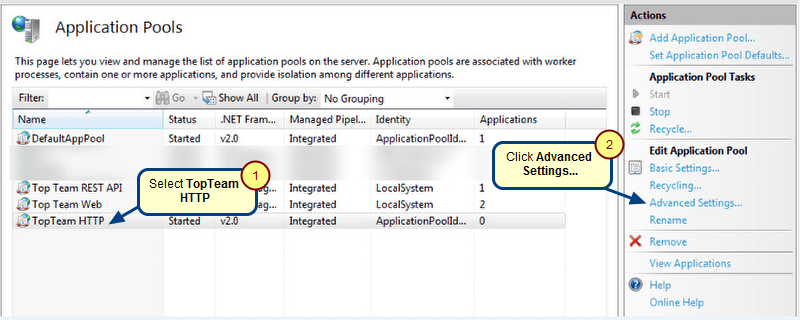Overview
Advanced Notification Service assists TopTeam Application Server in generating notifications for subscribers.
To use notification subscription facility in TopTeam, this service should run along with TopTeam Application Server.
By default, this service is set to run along with TopTeam Application Server.
This article decribes the procedure to start Advanced Notification Service using TopTeam Application Server Management Console.
Who should read this?
- TopTeam Administrators
Prerequisites
Ensure that TopTeam Application Server is installed as a Windows Service.
To identify that TopTeam Application Server is installed as a Windows Service, refer to the article Determining whether TopTeam Application Server is installed as a Windows Application or as a Windows Service.
To install TopTeam Application Server as a Windows Service, refer to the article Installing TopTeam Application Server as a Windows Service.
Step 1. Stop TopTeam Application Server Service
Step 2. Enable Advanced Notification Service
Step 3. Configure Notification Service
1. Specify the Record Polling Interval.
After each scan interval, Advanced Notification Service will load record information to process notifications.
Scan interval can be set from 3 to 60 minutes.
By default, Scan Interval is set to 5 minutes.
2. Specify the Metadata Refresh Interval.
After each metadata update interval, Advanced Notification Service will load metadata information such as Users, Record Types, Subscribers, Templates, etc.
You can set any value between 15 to 120 minutes.
By default, metadata update interval is 15 minutes.
3. Specify the Record Buffer interval.
Number of records to process during each scan interval.
You can specify any value between 50 to 200 records.
By default, 200 records are processed in each cycle.
Step 4. Apply the settings and start the Server
1. Click Apply to save the Notification Service settings
2. Click Start Server to start TopTeam Application Server’s Windows Service. Refer to the article How to start and stop Application Server Service using Management Console.
Advanced Notification Service is now configured and ready to process Notification Subscriptions.
Step 5. Verify the status of Advanced Notification Service
See Also
Revised: April 23rd, 2020