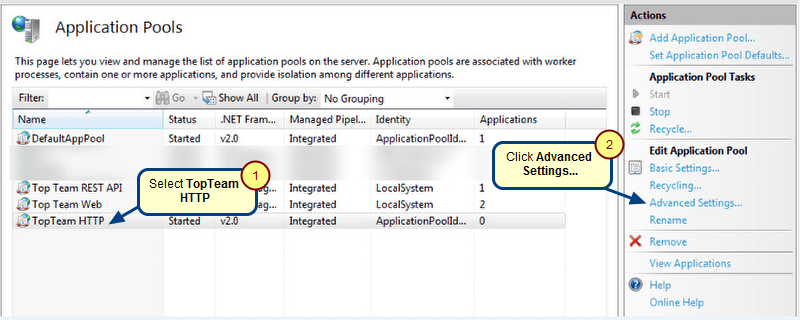Overview
You may have to start and stop TopTeam Application Server Service to perform upgrades, maintenance, migration, or repairs on TopTeam Application Server.
When you stop TopTeam Application Server, all users who are connected to it will be disconnected and will not be able to login until TopTeam Application Server is started.
This article describes the procedure to start and stop TopTeam Application Server that has been installed as a Windows Service using Management Console.
In case, TopTeam Application Server is installed as a Windows Application, refer to the article How to start and stop TopTeam Application Server when installed as a Windows Application.
Who should read this?
- TopTeam Administrators
- System Administrators
- IT Support
Prerequisites
TopTeam Application Server should be installed as a Windows Service. Refer to the article Determining whether TopTeam Application Server is installed as a Windows Application or as Windows Service.
If not, then first install TopTeam Application Server as a Windows Service by referring to the article Installing TopTeam Application Server as a Windows Service.
Step 1. Open TopTeam Application Server Management Console
Refer to the article How to run Management Console for TopTeam Application Server.
Step 2. Verify TopTeam Application Server Service Status
Start TopTeam Application Server
Step 1. Click Start Server
Step 2. TopTeam Application Server has started
Stop TopTeam Application Server
Step 1. Click Stop Server
Verify that Server Service Status is displaying status as Running. If its in any other state it means that TopTeam Application Server has stopped.
Step 2. TopTeam Application Server has stopped
Revised: March 17th, 2020