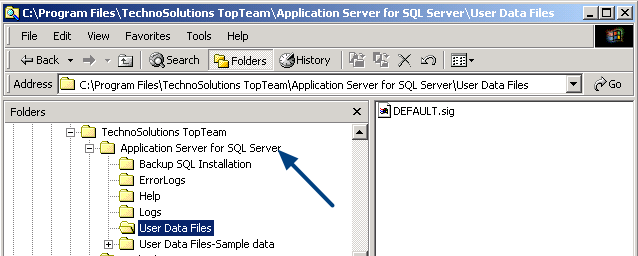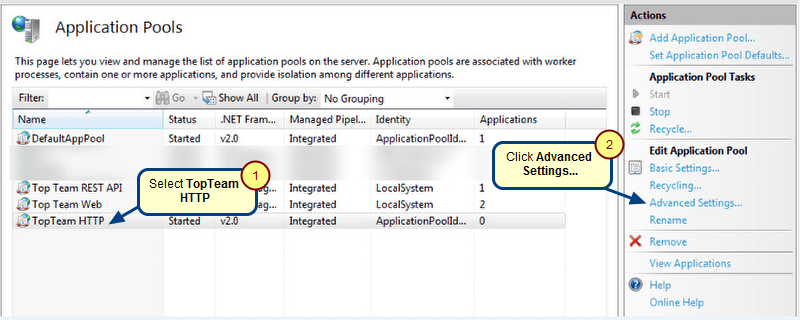Overview
TopTeam Application Server must be running in order to access TopTeam repository. This article describes the procedure on how to determine whether TopTeam Application Server and its utility services are running.
Assumption: TopTeam Application Server is installed as a Windows Service.
You can determine whether TopTeam Application Server is running from any of the following options:
- Option 1 – Using Management Console for TopTeam Application Server
- Option 2 – Using Windows’ Task Manager
When TopTeam Application Server starts, it also starts the following supporting services:
- Email Sender Service
- Email Receiver Service
- Notification Service
- Text Indexer Service
- Background DB Update Service
These services are started only if the option to start these supporting services when TopTeam Application Server starts is turned ON in the Management Console. You can find the option for each supporting service on the Management Console.
The running status of these supporting services of TopTeam Application Server can only be determined using Windows Task Manager.
Who should read this?
- TopTeam Administrators
- System Administrators
- IT Support
Preparations
- TopTeam Application Server must be installed as a Windows Service. To identify that the TopTeam Application Server is installed as a Windows Service, refer to the article Determining whether TopTeam Application Server installed as a Windows Application or as Windows Service. For information on installing TopTeam Application Server as a Windows Service, refer to the article Installing TopTeam Application Server as a Windows Service.
Prerequisites
Log on to the computer on which TopTeam Application Server is installed as a Windows User that has Windows Administrator privileges.
Windows Administrator privileges are required to start the Management Console and to view the list of Windows Services currently running using the Task Manager.
Option 1 – Using Management Console for TopTeam Application Server
Using this option, you can only determine the status of TopTeam Application Server.
To determine the status of TopTeam Application Server supporting services, refer to the Option 2.
Step 1.1. Run Management Console for TopTeam Application Server
For more information, refer to the article How to run Management Console for TopTeam Application Server.
Step 1.2. Verify the running status of TopTeam Application Server
Option 2 – Using Windows Task Manager
Using this option, you can determine the status of TopTeam Application Server and as well as its supporting services.
Step 2.1. Open Windows Task Manager by right-clicking the taskbar, and then clicking Start Task Manager
Step 2.2. Locate the Processes for TopTeam Application Server and its Utility Services
The process names of TopTeam Application Server and its supporting services are different for different database types i.e. Oracle, SQL Server and Firebird database.
Refer to one of the steps below depending upon the database supported by TopTeam Application Server installed in your organization.
TopTeam Application Server for SQL Server and its Supporting Services
Following are the Image Names of the processes for TopTeam Application Server for SQL Server.
TopTeam Application Server – ttmSQLSrv.exe
NOTE: It is normal to see two images of TopTeam Application Server in Windows Task Manager as long as they show the same User Name in the User Name column.
Name of Supporting Services:
- Email Sender Service – ttmEmlSndrSS.exe
- Email Receiver Service – ttmEmlRcvrSS.exe
- Text Indexer Service – ttmTxtIndxUtilSS.exe
- Notification Service – ttmAdvNotificationUtilsSS.exe
- Background DB Update Service – ttmBgDBUpdSS.exe
If you are not able to see some of the supporting services, verify that option to automatically start these services on start up of the Application Server, is turned ON on the Management Console.
Changes in these option will need the Application Server to be restarted, for them to take affect.
TopTeam Application Server for Oracle and its Supporting Services
Following are the Image Names of the processes for TopTeam Application Server for Oracle.
TopTeam Application Server – ttmOraSrv.exe
NOTE: It is normal to see two images of TopTeam Application Server in Windows Task Manager as long as they show the same User Name in the User Name column.
Name of Supporting Services:
- Email Sender Service – ttmEmlSndrOra.exe
- Email Receiver Service – ttmEmlRcvrOra.exe
- Text Indexer Service – ttmTxtIndxUtilOra.exe
- Notification Service – ttmAdvNotificationUtilsOra.exe
- Background DB Update Service – ttmBgDBUpdOra.exe
If you are not able to see some of the supporting services, verify that option to automatically start these services on start up of the Application Server, is turned ON on the Management Console.
Changes in these option will need the Application Server to be restarted, for them to take affect.
TopTeam Application Server for Firebird and its Supporting Services
Following are the Image Names of the processes for TopTeam Application Server for Firebird Database
TopTeam Application Server – ttmIBSrv.exe
NOTE: It is normal to see two images of TopTeam Application Server in Windows Task Manager as long as they show the same User Name in the User Name column.
Name of Supporting Services:
- Email Sender Service – ttmEmlSndrIB.exe
- Email Receiver Service – ttmEmlRcvrIB.exe
- Text Indexer Service – ttmTxtIndxUtilIB.exe
- Notification Service – ttmAdvNotificationUtilsIB.exe
- Background DB Update Service – ttmBgDBUpdIB.exe
If you are not able to see some of the supporting services, verify that option to automatically start these services on start up of the Application Server, is turned ON on the Management Console.
Changes in these option will need the Application Server to be restarted, for them to take affect.
TopTeam Application Server for Embedded Firebird Database
Image Name for TopTeam Application Server for Embedded Firebird Database is ttmIBSrve.Exe.
NOTE: It is normal to see two images of TopTeam Application Server in Windows Task Manager as long as they show the same User Name in the User Name column.
Supporting Services:
In case of TopTeam Application Server for Embedded Database, all supporting services run inside the process of the Application Server. So you won’t be able to see the names of individual supporting services in the Windows Task Manager. If TopTeam Application Server is running, you can conclude that the supporting services are also running, provided that you have turned ON the option to start these services on start up of the Application Server.
Revised: March 13th, 2020