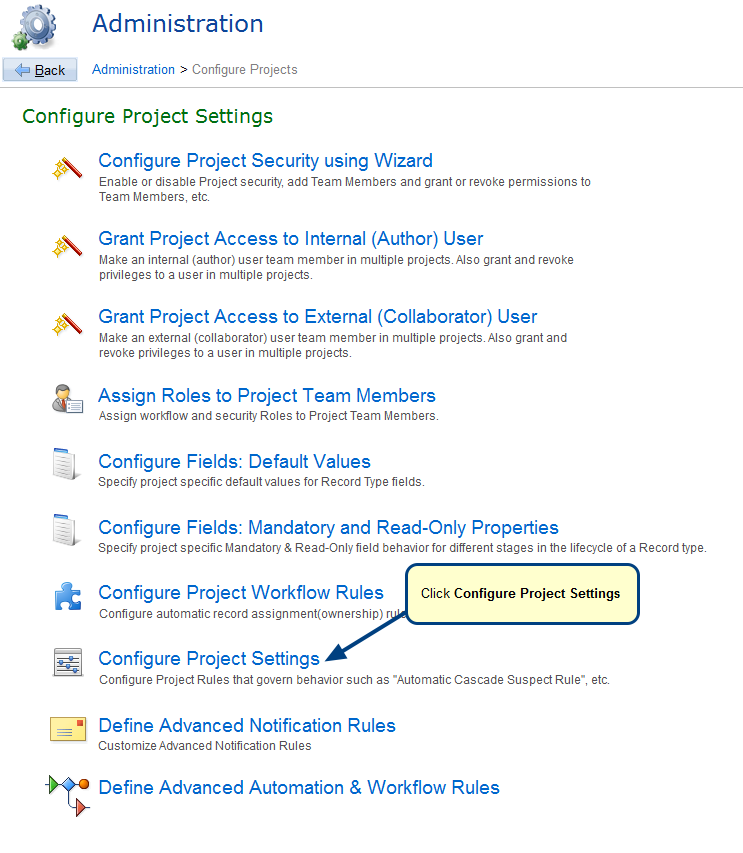Overview
Each TopTeam Project can include one or more Record Types that have been defined in TopTeam Repository. You need to add (or include) a Record Type in a Project before you can start entering data for that Record Type.
This article describes the steps for adding/removing a Record Type from an existing Project.
If you need a new/custom Record Type to track certain Project information, you must first create it in TopTeam Repository. For more information, refer to the article Creating Custom Record Types.
Who should read this?
- TopTeam Administrators
- TopTeam Project Admins
Prerequisites
- Your current login User Account must have the Project Admin permissions on a Project or you must have System Administrator permission to perform this operation.
Step 1. Select the Project in Repository Explorer
Step 2. In the Project editor, go to the Record Types tab and click Modify
Step 3. Skip the Wizard pages till you reach the "Enable record types in the Project" page
Step 4. Scroll to the new Record Type and select the Record Type that you want to include in the Project
NOTE: You can add more than one Record Type on this page and uncheck a Record Type to remove it from the project.
Step 5. Review Action Summary and click Run
Step 6. Refresh Repository Explorer
The new Record Type displays in the selected Project.
See Also
Revised: May 6th, 2020