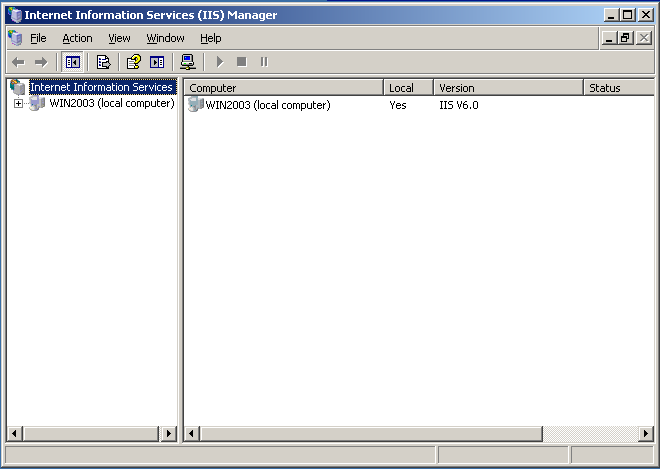Overview
You can connect to the TopTeam repository from TopTeam Desktop App via the HTTP/HTTPS protocol.
In this article, you will learn how to configure a connection profile in TopTeam Desktop App for connecting to the repository using HTTP or HTTPS protocol.
Who should read this?
- TopTeam Users
Prerequisites
- TopTeam Application Server is installed and running.
- TopTeam HTTP Dll is configured. Please verify that topteamhttp.dll has configured correctly before creating a connection profile in TopTeam Desktop App. Refer to the article How to verify whether TopTeam HTTP DLL has been installed properly.
- Ensure that TopTeam Desktop App is installed.
- Ensure that the website on which topteamhttp.dll is running is accessible from the computer on which TopTeam Desktop App is installed.
Step 1. Run TopTeam Desktop App
Login window displays
You need to create a new connection profile for accessing TopTeam Desktop App through the Web (HTTP/HTTPS) from the Login window as shown in the image above.
Step 2. Create a New Connection Profile
Step 3. Enter the Profile Name and choose the Web (HTTP/ HTTPS) option
NOTE: We recommend that you enter the website name where TopTeam Application Server is running. You can consult your Network or System Administrator for the correct website name.
Step 4. Additional Web HTTP Settings
NOTE:
- In ISAPI DLL Path: By default, the name of the virtual directory is displayed. If you have changed the virtual directory, write that name in the ISAPI DLL Path. Syntax is name virtual directory/topteamhttp.dll e.g. topteamhttp/topteamhttp.dll.
- By default, the Web Server Port is 80. If you have changed the web server port, write that Port number here.
- If TopTeam Application Server and IIS are running on the same computer, you should enter Hostname as ‘localhost’ or IP address as ‘127.0.01’.
Step 5. Click OK
After creating the Connection Profile, you need to log into TopTeam Desktop App.
Step 6. Log into TopTeam Desktop App with the new Connection Profile
You may share this Connection Profile with other users using export and import connection profile features. Refer to the article How to export Connection Profiles from TopTeam Desktop App.
See Also
Revised: May 24th, 2018