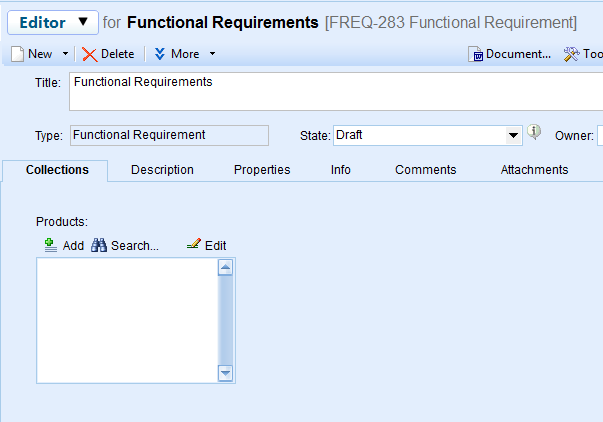Overview
TopTeam supports embedding OLE objects.
In this article you will learn about how to copy-paste OLE objects for example, Microsoft Visio, Word, Excel, etc. into TopTeam rich text fields.
NOTE: One or more number of objects can be embedded into a rich text field.
Who should read this?
- TopTeam Users
Step 1. Open a rich text field (for example, Description field of a record)
Step 2. Copy the object from an external application
Step 3. Paste as an OLE object from clipboard
After you select Paste OLE object, the object will be inserted into the selected rich text field.
OLE object has been inserted
Revised: May 5th, 2018