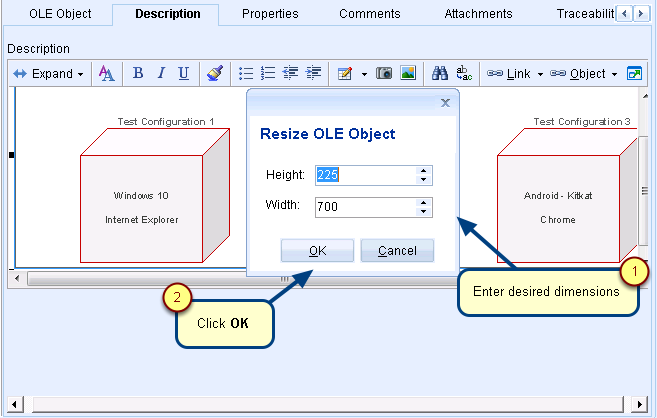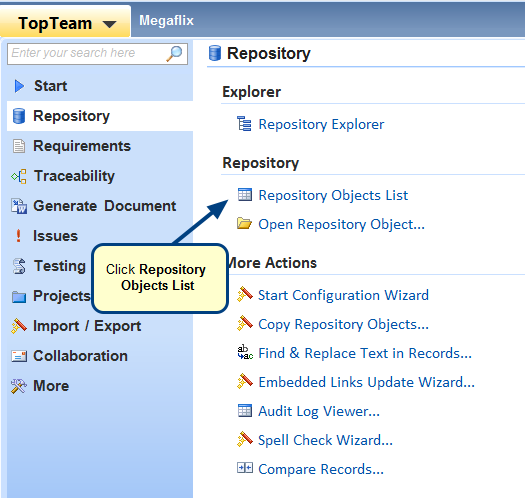Overview
TopTeam enables you to embed OLE objects in rich text fields and OLE record types.
In this article, you will learn various methods to embed OLE objects in TopTeam rich text fields and OLE object records.
1. Insert OLE objects using Insert option
2. Insert OLE objects using drag-and-drop method
3. Insert OLE objects using copy-paste
Who should read this?
- TopTeam Users
1. Embedding OLE objects in TopTeam rich text fields
1.1. Insert OLE objects using "Insert" option
You can insert files of any applications as OLE objects into TopTeam rich text fields.
Refer to the article, How to insert OLE objects into TopTeam rich text fields.
1.2. Insert OLE objects using drag-and-drop method
An alternative method for inserting OLE objects into TopTeam rich text field is using drag-and-drop.
Refer to the article, How to drag-and-drop files and emails from Microsoft Outlook as OLE objects into TopTeam rich text fields.
1.3. Insert OLE objects using copy-paste
You can also use copy-paste to insert OLE objects into TopTeam rich text fields.
Refer to the article, Copy-Paste OLE objects into TopTeam rich text fields.
2. Embedding OLE objects in TopTeam OLE Object records
You can also insert OLE objects into TopTeam OLE object records using insert, drag-and-drop method and copy-paste.
Refer to the video tutorial, Video – Using OLE Object Record Type.
See Also
Revised: May 4th, 2018