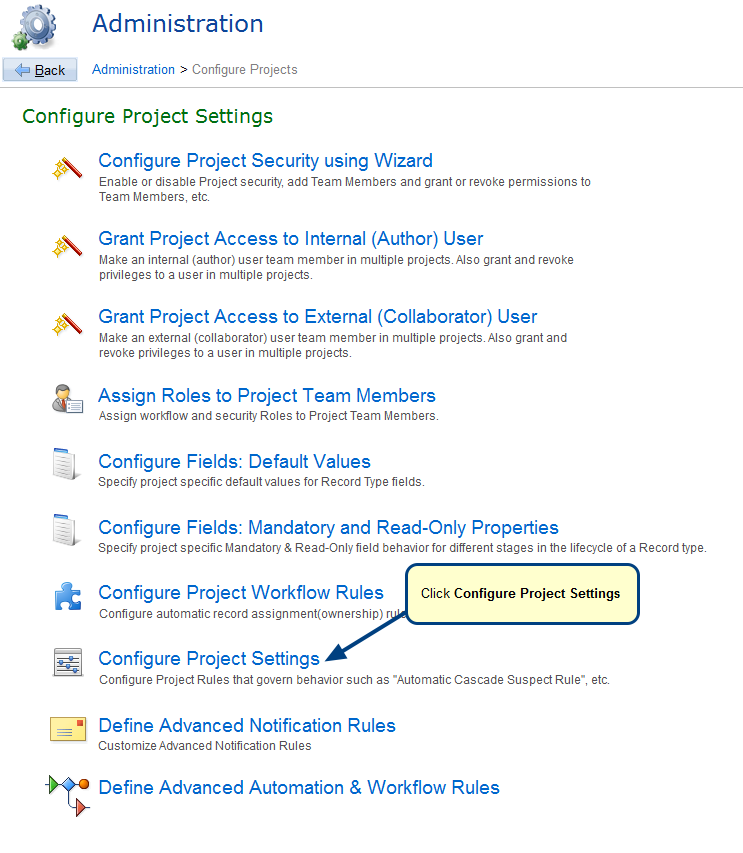Overview
A Project in TopTeam is similar to a real-life software project or product. TopTeam supports hierarchical organization of projects. For example, you can create a root project and within it sub-projects, etc. All records belong to a project and all work is done within a project.
One of the methods to create a new project is by using a project template. Create New Project Wizard helps you in creating a project using an existing Project Template. Project Templates are specific to a TopTeam project and are tailor made for that specific project’s requirements such as Record Types to be included in it, etc.
When you create a root project or create a child project from an existing Project Template, the project can then be used as-is or can be customized further to suit your specific needs.
In this article, you’ll learn how to create a project using an existing Project Template.
Other methods by which you can create projects in TopTeam are as follows:
- By creating a new project
- By cloning an existing project, refer to the article Using Clone Project Wizard.
- By creating a branch of an existing project, refer to the article How to create a Project Branch using wizard.
Who should read this
- TopTeam Users
- Project Administrators
Creating a new project using a Project Template
The process to create a project using a Project Template is shown in the demonstration below:
The following provides details about each step for creating a project from a template.
- How do you want to create Project: This page displays in the Create Project Wizard that provides you multiple methods to create a project. On this page, choose the Create a new Project option.
- How do you want to create a Project: This page gives you options to create a project from a template or new project. Choose the Create a new project from a Template option. Choosing this will open Create Project using a Project Template Wizard.
- Which Project Template do you want to use: On this page, select a Project Template which you want to use for creating the project.
- Where do you want to create the Project: On this page, you can choose to create the new project as a root-level or sub-project of an existing project.
- Enter a name for the new Project: On this page, type a name that you want to give to this new project.
- Which users do you want to add as Team Members in the project: On this page, you can add desired team members to the project.
- Click Create to create the new project. The new project will display in Repository Explorer.
Revised: March 23rd, 2020