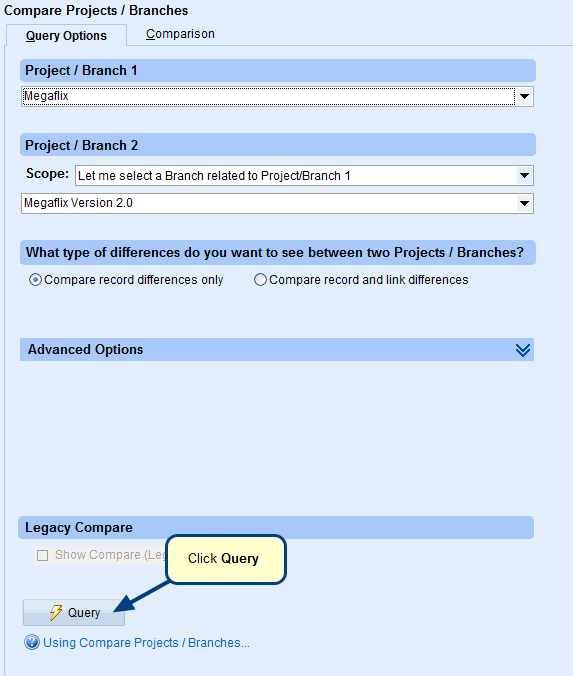Overview
Project Branching is cloning whole or part of your main project that is being developed. It enables project members to work on branches in parallel to the main project. Over a period of time, the branch may continue to be modified and developed in parallel as an independent project, or it may be merged back into the main project after the parallel activity is completed.
In this article, you will learn about creating project branches, comparing branches, merging and viewing branches.
Who should read this?
- System Administrators
- Project Admins
- TopTeam Users having required permissions (see Prerequisites below)
Prerequisites
You must be a System Administrator, Project Admin or user having Create Project Branch permission to perform all branching and its related operations.
Creating Project Branches
| Article Name | Help Link |
| Creating Complete Project Branch | Complete Branch is a branch in which all records of the selected record type(s) are included.
Learn more about creating Complete Branch by clicking here. |
| Creating Sparse Project Branch | You can branch only those records (requirements, etc.) of the selected record type(s) that will be needed in the new branch. This is called Sparse Branching. Sparse Branch can be later on merged with the main project.
Learn more about creating Sparse Branch by clicking here. |
| Creating Muliple Project Branches | Multiple Project Branches are created when you select multiple projects for branching. You may want to create multiple branches when you have requirements organized into different projects and any changes done will impact multiple projects.
Learn more about creating Multiple Project Branches by clicking here. |
| Creating Branch using a Project Baseline | Project Baseline is a snapshot of an important milestone of your application or product development. You may want to create a branch using a project baseline so that even if current project status has been changed you will get the new branch from earlier important milestone to continue further development.
Learn the process of creating branch using a Project Baseline by clicking here. |
Comparing Project Branches
| Article Name | Help Link |
| Comparing two Project Branches | You can compare two branches from the same or different hierarchy using Compare Projects/Branches viewer. This viewer shows you the record differences between two projects/branches. You can also view trace link differences along with record differences.
Learn more about comparing two project branches by clicking here. |
| Comparing multiple Project Branches | You can compare multiple Project Branches using Compare Multiple Branches viewer. This viewer shows which records are added, modified, conflicted and deleted in which branch.
Learn the process of comparing multiple project branches by clicking here. |
| Generating Project Branch Comparison Report | You can generate a comparison report using system templates or you can also create custom templates so that you can add desired information in your report.
Learn more about generating document using system templates by clicking here. |
Other Actions
| Article Name | Help Link |
| Merging Project Branches | Merging is combining data of two projects. Data such as records, traceability links, comments, attachments, etc. are added to the destination project/branch from the source project/branch.
Learn more about merging project branches by clicking here. |
| Viewing Branch/Merge History | Branch History sub-tab in Project editor shows branch and merge history of a project in grid view.
Learn more about viewing branch/merge history by clicking here. |
Creating Branch using a Project Baseline
Comparing multiple Project Branches
Revised: September 6th, 2019