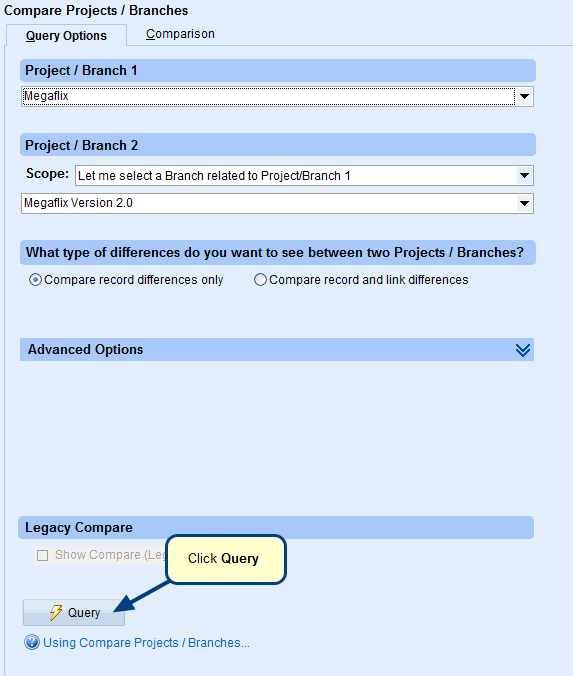Overview
This article describes the steps to merge the differences between records in two different Projects / Branches.
Who should read this?
- TopTeam Users
- Project Admins
Step 1. Go to TopTeam main menu and click Compare Project Branches…
Step 2. Go to Query Options
Step 3. Run query and go to Main to view comparison between records
Refer to step numbers 1 to 6 of article How to compare Projects/Branches for more information.
Step 4. Merge modified records’ changes from one Project into another
Alternately, you can also merge records using the options available in right-click menu of a record
NOTE:
- You can either merge records from Project / Branch 1 to Project / Branch 2 or vice-versa.
- Only the selected records of a Project / branch will be merged into the other Project / branch.
Step 5. Merge Records with Links window appears
Step 6. Specify if you want to also merge linked records for the selected records
NOTE:
- Selecting this option will include records which have traceability relationships with the records being merged.
- You can specify the depth of traceability by selecting the levels of traceability.
- Selecting the Query traced records that are upstream (incoming) to branched records option will query records which have Traces Into links to the merged records.
- Selecting the Query traced records that are downstream (outgoing) from branched records option will query records which have Traces From links from the merged records.
Step 7. Select the linked records that you want to merge
The selected records and their linked records are merged.
If checkbox is not appearing against a record that means that record is not selected while comparing branches.
Step 8. Select the option to reconcile link into destination Project
There are three reconciling options for you to choose from:
1. Yes, only for the repository objects being merged
This option will reconcile links only for those requirements that are selected for merging on the earlier page of the wizard. It will NOT reconcile trace links for other records that are there in the destination project, however, they are not selected for merge in the wizard. Means, even if their trace links are changed in source project, they will not be reconciled.
Since trace links are reconciled only for selected records of the destination project, this option is faster.
2. Yes, for all repository objects of the destination project (recommended)
This option will reconcile links of all repository objects of the destination project that are branched irrespective of whether those records are selected for re-merge or not.
Since it will calculate differences in trace links for all branched records in the project, this option is slower.
3. Do NOT reconcile links for any Repository Objects
Trace links of the destination project records will not be reconciled.
Step 9. Link Reconciliation Wizard opens
This is the last step of this wizard.
You can also branch records into unrelated Projects using the merge functionality
Related Articles
Revised: September 5th, 2019