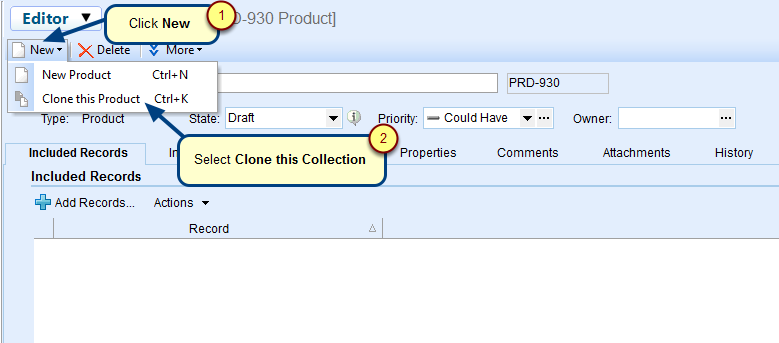Overview
In this article, you will learn about how to import records into TopTeam that were previously exported from TopTeam with *.records.ttmdat extension using Import Records from Data File Wizard.
You can import multiple records of any type at a time using this wizard.
Who should read this?
- TopTeam Users
Step 1. Open Import Records from Data File Wizard from ow do I?
Alternately, you can also open from TopTeam main menu > Import/Export > Import records from TopTeam format file (*.records.ttmdat).
Step 2. The wizard opens. Click Next to continue.
Step 3. Select the data file from where you want to import records
Step 4. Specify a temporary folder for extracting contents of the data file
Step 5. Map record types between data file and TopTeam
Step 6. Map fields of record types between data file and TopTeam
Step 7. Select a project into which you want to import records
Step 8. Select which records you want to import
Step 9. View summary and import the selected records
Step 10. Exit the wizard
View the imported records in TopTeam repository
Records have been successfully imported into TopTeam repository.
Related Articles
Exporting records from TopTeam using Data File wizard
Revised: November 28th, 2018