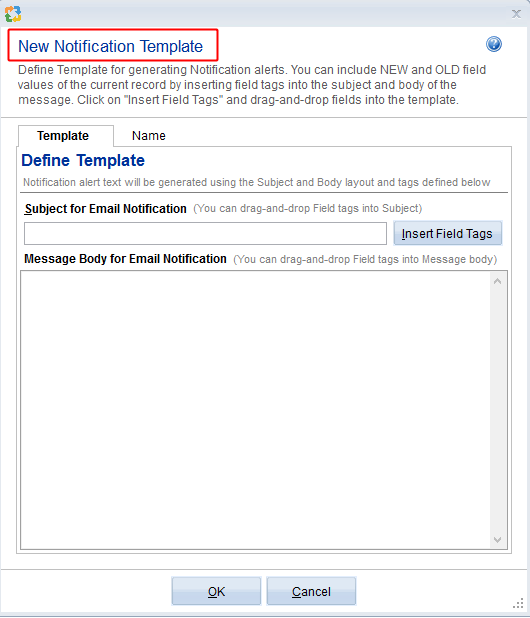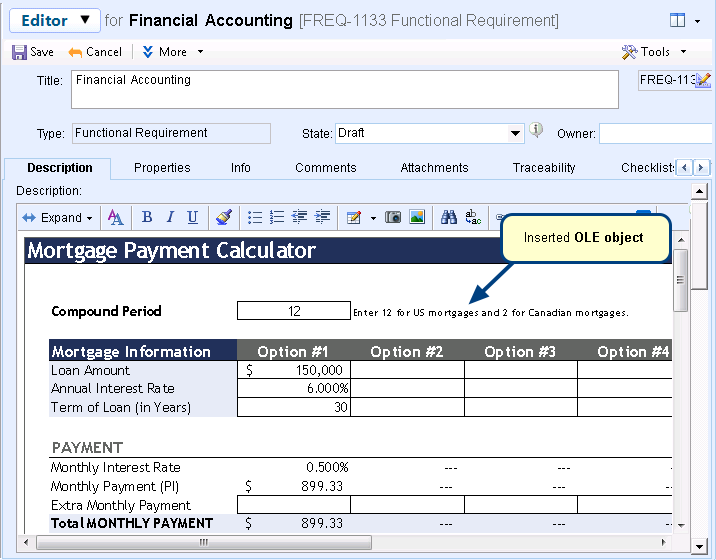Overview
In this article, you will learn about how to export records from TopTeam to a data file using Export Records to Data File Wizard.
Records exported using this wizard will have *.records.ttmdat extension. You can import multiple records of any type at a time using this wizard.
Who should read this?
- TopTeam Users
Step 1. Open Export Records to Data File Wizard from How do I?
Step 2. The wizard opens. Click Next to continue.
Step 3. Select a project from which you want to export records to data file
Step 4. Select record type(s)
Step 5. Select record(s) to export
Step 6. Specify the export format of the Rich Text fields
Step 7. Select a file location where you want to save the exported records
Step 8. View summary and export the records
Step 9. Exit the wizard
Records have been exported successfully
Related articles
Import records into TopTeam as data file using wizard
Revised: November 28th, 2018