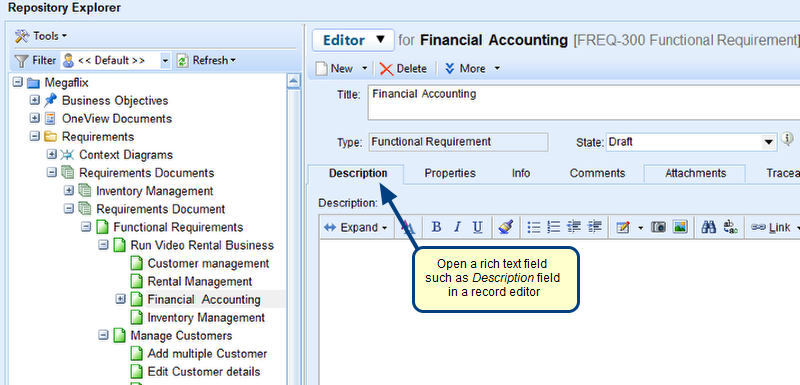Overview
In TopTeam, Tag Cloud is a visual representation of user-generated Tags which gives greater prominence to those Tags that contain more number of tagged records. It enables you to view all the Tags available at System-wide and Project level in TopTeam.
You can view a list of all artifacts that are included in a Tag. You can also view total number of tagged records in each Tag.
This article describes steps to view Tag Cloud and actions that can be performed in it.
Who should read this?
- TopTeam Users
1. Opening Tag Cloud
1.1. From Status Bar
Step 1.1.1. Click the Tag Cloud icon
Step 1.1.2. Tag Cloud window opens
NOTE: Selecting a Project will display Tags defined for the selected Project along with the Global Project.
1.2. From Tags detail editor
Step 1.2.1. Select a Tag record and click Open Tag Cloud
Tag Cloud window will open as shown in the Step no. 1.1.2. above.
2. Viewing available actions
Step 2.1. You can hover over a Tag to view its details
Step 2.2. Click a Tag to view menu options
Object List showing all artifacts added in the selected Tag
See Also
To understand the overall concept of Tags, refer to the article Using Tags in TopTeam.
Revised: March 28th, 2019