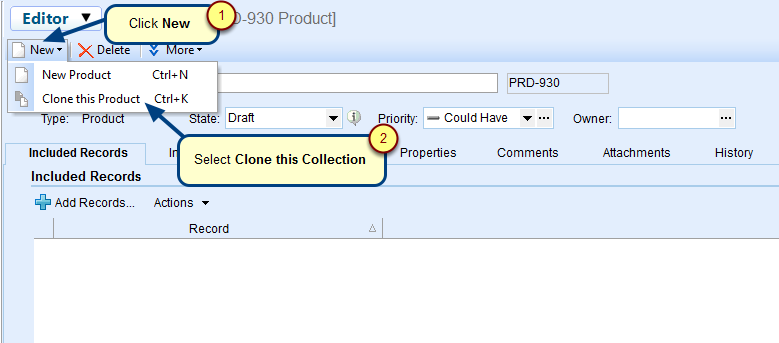Overview
TopTeam supports embedding OLE objects.
In this article, you will learn how to embed OLE objects into TopTeam rich text fields using drag-and-drop method.
1. Drag-and-drop files from Windows Explorer
2. Drag-and-drop emails from Microsoft Outlook
Who should read this?
- TopTeam Users
1. Drag-and-drop files from Windows Explorer
Drag-and-drop files such as Microsoft Word, Excel, Visio, etc. into TopTeam rich text fields.
Step 1.1. Open a rich text field (for example, Description field of a record)
Step 1.2. Select a file from Windows Explorer and drag-and-drop into the rich text field
2. Drag-and-drop emails from Microsoft Outlook
Select an email in Microsoft Outlook and drag-and-drop into TopTeam rich text field
See Also
Revised: May 4th, 2018