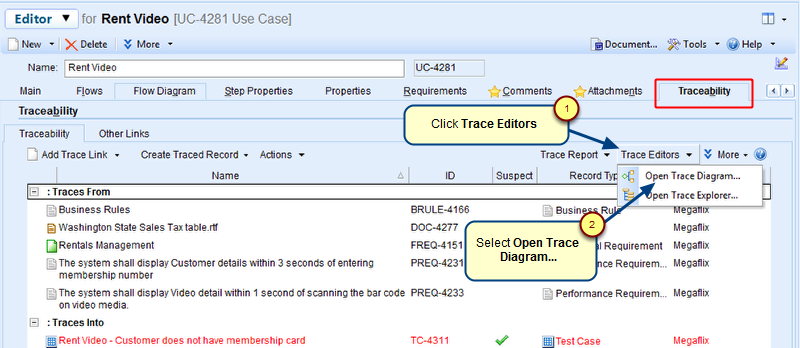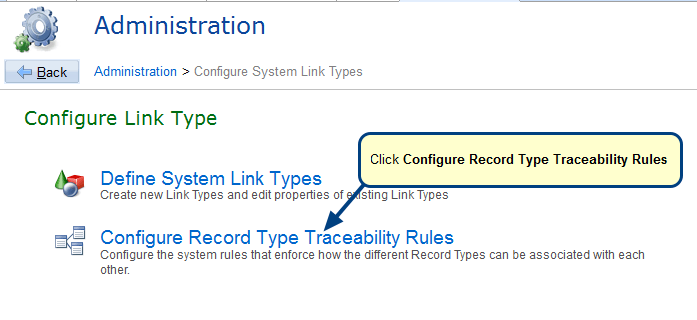Overview
While working with TopTeam, you may want to add/remove trace links from a record. You can add or delete trace links from a record using the Traceability tab.
NOTE: The Traceability Rule must be defined between two record types in order to add a Trace Link.
Refer to the article How to configure Traceability Rules.
This article describes the procedure to add or delete Trace Links.
Who should read this?
- TopTeam Users
Step 1. Open the Traceability tab of a record
You can open a record in ribbon toolbar view by double-clicking it in repository explorer.
1. Add a Trace Link
Step 1.1. To add a Trace Link, click the Add Trace Link drop-down menu
You must have permissions to create a Trace Link. Traceability Rule must be defined between two record types.
Refer to the article How to configure Traceability Rules.
Step 1.2. The Add Trace Links window opens
The selected records will be added to the Traceability tab
2. Delete a Trace Link
Step 2.1. Select the Trace Link that you want to delete
Alternatively, you can use the right-click menu of a trace link to delete it.
Step 2.2. Click Yes to confirm deletion of Trace Link
The Trace Link has been deleted
Related Articles
See Also
How to create Traceability Links using drag-and-drop in Requirements Tree editor
How to create a custom Link Type
How to link records from other Project using Traceability tab of detail editor
Video – Using Traceability Derivation Matrix
Video – Getting Started with Traceability Explorer
Video – Using Traceability Matrix
Revised: April 30th, 2020