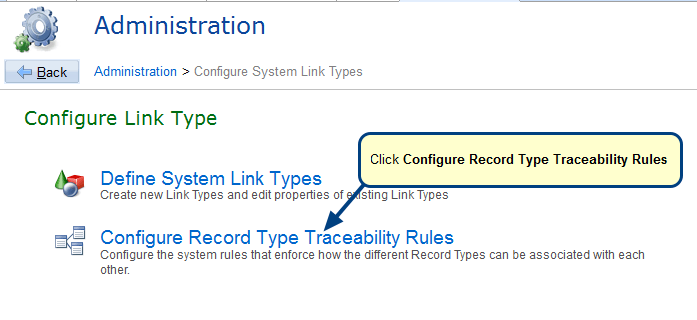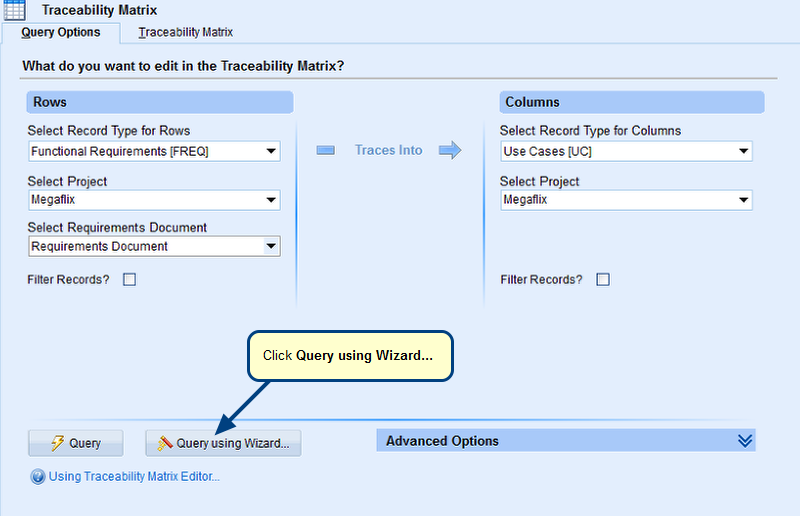Overview
This article describes the steps to create traceability links between records using drag-and-drop in Requirements Tree.
Who should read this?
- TopTeam Users
Step 1. Go to Requirements Tree from TopTeam main menu
A Requirements Documents opens in Requirements Tree. Note that TopTeam remembers the last opened Requirements Document and opens it.
If you want to open a specific Requirements Document, you can open it from the Open drop-down menu as shown in the image below.
Select a Requirements Document from the pop-up window that will open and click OK.
Step 2. Enable Drag-and-Drop Mode in the document
Step 3. Select requirement(s)
Step 4. Press Alt key and drag-and-drop the selected requirements onto the requirement with which you want to create traceability links
Step 5. The Add Trace Links window opens
Traceability Links are created
Step 6. Click Traceability Links count icon to view and open the linked records
Revised: March 20th, 2018