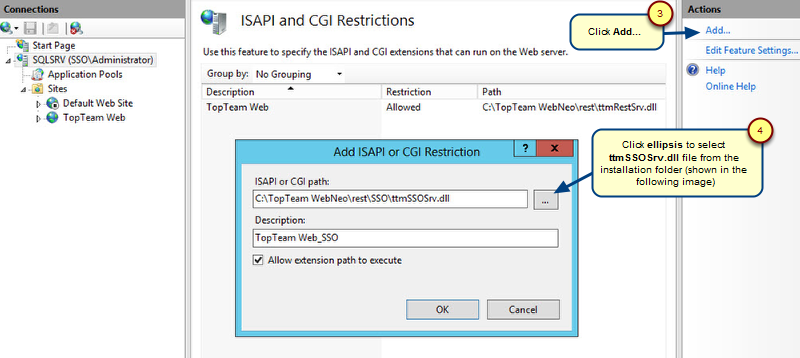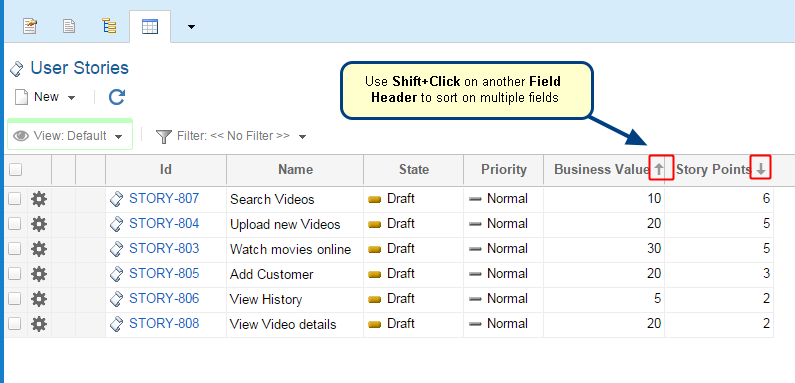Overview
External Authentication uses a third-party authentication service which enables Single Sign-On (SSO), and allows users to authenticate using the service instead of TopTeam. This way users can use the same username and password as they use for their other applications.
TopTeam supports SAML Authentication allowing you to login to SAML 2.0-compliant Identity Management System such as ADFS. A new authentication type “External Authentication” has been introduced in TopTeam for enabling external authentication.
This article explains the steps to configure External Authentication (SAML) in TopTeam.
Step 1. Configuring TopTeam External Authentication REST API Server on IIS
In order to use external authentication, you will need to configure Internet Information Services (IIS) and TopTeam Web Server Management Console.
Refer to the article Configuring External Authentication REST API Server on IIS.
Step 2. Setting up Web Single Sign-on (SSO) using Active Directory with ADFS and SAML
This step is required if you are using Microsoft ADFS SAML 2.0.
Refer to the article How to set up Web Single Sign-on (SSO) using Active Directory with ADFS and SAML.
Step 3. Configuring TopTeam User Accounts
For TopTeam users to login using external authentication, you need to configure user accounts for external authentication.
Refer to the article Configuring TopTeam User Accounts for External Authentication.
If you want to import user accounts from an Excel file, refer to the article, How to import User Accounts from Excel.
Step 4. Configuring External Authentication (SAML) in TopTeam
Lastly, configure SAML settings in TopTeam.
Refer to the article Configuring External Authentication (SAML) in TopTeam .
Revised: March 15th, 2018