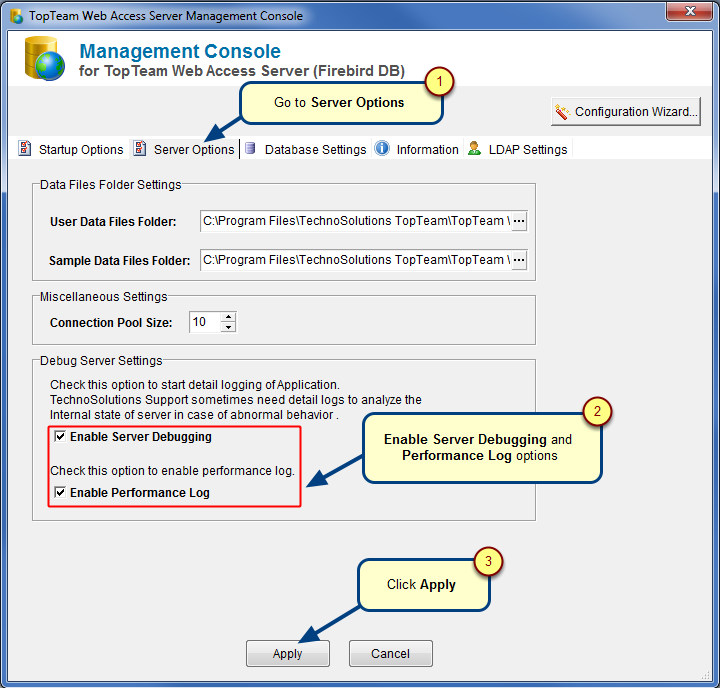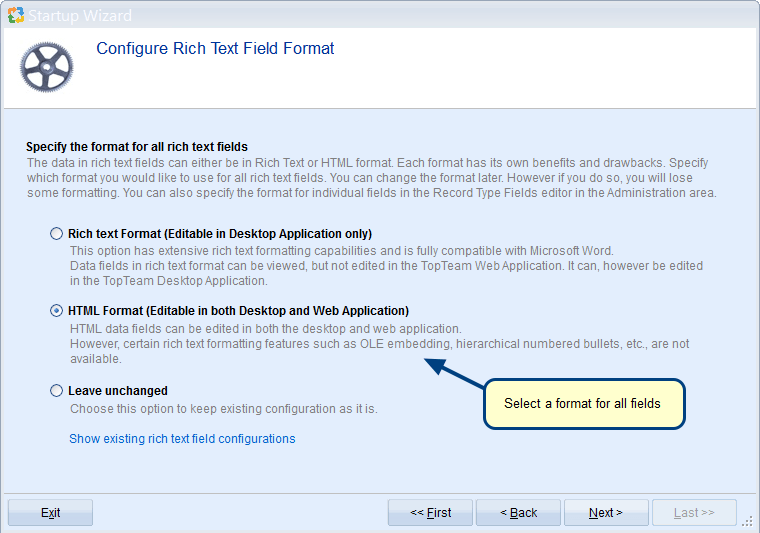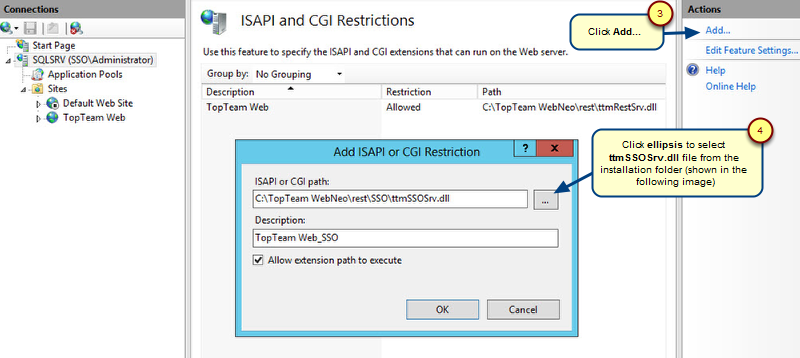Overview
TopTeam Administrators can change the type of user account from Author to Collaborator/Viewer and vice-versa, via the Administration section of TopTeam.
This article explains the steps for changing user account type in TopTeam.
Who should read this?
- TopTeam Administrators
Prerequisites
- You need System Administrator permissions to change a user account type in TopTeam.
Step 1. Navigate to the Administration section of TopTeam
Step 2. Administration page opens, click Manage User Accounts
Step 3. Manage User Accounts page opens, click Manage User Accounts
Manage User Accounts page opens with a grid view of all TopTeam users
User Account Type can be changed using one of the following two methods:
Method 1. By clicking the gear icon alongside a selected user
Step 1. Select a user from the grid and click the gear icon
Step 2. Confirmation message displays, click Yes
User Account Type is changed successfully message displays
Method 2. By double-clicking a selected user
Step 1. Select a user from the grid and double-click
Step 2. Selected user detail window opens, click the More drop-down menu
Step 3. Confirmation message displays, click Yes
User Account Type is changed successfully
Method 3: Changing User Account Type via Bulk Edit
See Also
Revised: July 7th, 2017