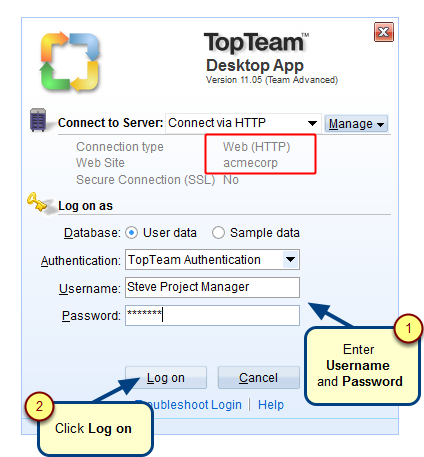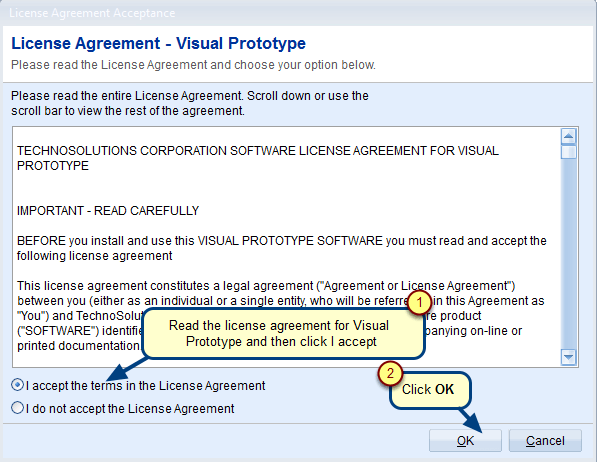Overview
TopTeam Application Server for Firebird Database has been retired.
Some TopTeam upgrades require TopTeam database to be upgraded to support the newest features.
You can upgrade TopTeam Database Schema using the TopTeam Database Schema installer. This installer can be downloaded from the TechnoSolutions Customer Portal (access to Customer Portal is available only to licensed customers).
This article explains the procedure to upgrade TopTeam Firebird Database Schema.
Who should read this?
- Database Administrators
- TopTeam or Visual Use Case Administrators
- IT Support
Preparations
1. Find the current version of TopTeam Database Schema installed on your system. Refer to the article How to find TopTeam Database Schema Version.
2. Find the version of TopTeam Database Schema that is required for the new version of TopTeam.
You can get this information from the release notes or upgrade instructions for the new release.
You need to upgrade TopTeam Database Schema ONLY IF the database schema version required is greater than what is currently installed on your system.
3. Download the Firebird DB Schema Upgrade installer from the TechnoSolutions Customer Portal (access to Customer Portal is available only to licensed customers) or any other links provided to you.
Choose the database schema upgrade installer based on your database type (SQL, Oracle or Firebird) and the TopTeam Database Schema version required for the new version of TopTeam that you want to upgrade to.
The name of the installer indicates the database type and the database schema version to which it upgrades.
The installer file name format is:
TopTeam<Database Type>DBSchemaUpgrade_<Upgrades from Version>_to_<Upgrades To Version>_<Release Date>.exe
E.g. TopTeamIBDBSchemaUpgrade_2.9_TO_5.0_18Dec09.exe
Here,
- IB – indicates that this installer is for Firebird Database. Other possible values can be SQL for SQL Server and ORA for Oracle Database.
- 2.9 – indicates that any version of TopTeam Firebird Database Schema which is equal to or higher than 2.9 can be upgraded using this installer.
- 5.0 – indicates that this installer will upgrade TopTeam Database Schema to version 5.0.
- 18Dec09 – indicates the date on which the installer was released.
You should choose the installer that satisfies the following conditions:
- the <Database type> of the installer should be IB.
- the <Upgrades from Version> should be equal to or lower than the TopTeam Database Schema version currently installed on your system.
- the <Upgrades to Version> should be equal to the TopTeam Database Schema version to which you want to upgrade.
For example, if you want to upgrade your TopTeam Database to version 5.4 and the TopTeam Database Schema version currently installed on your system is 3.9, then choose the installer which has IB as <database type>, <Upgrades from Version> less than or equal to 3.9, and <Upgrades to Version> with 5.4 in its name.
E.g. TopTeamIBDbSchemaUpgrade_2.9_to_5.4_<Any Release Date>.exe
4. Identify “Firebird Database for TopTeam” to which you want to upgrade.
You must run the TopTeam Database Schema installer from the same computer on which Firebird Database is installed. You cannot run the upgrade from a remote computer.
IMPORTANT: STOP TopTeam Application Server and TopTeam Web Server
Stop ALL access to TopTeam database.
TopTeam Firebird Database Schema cannot be upgraded if there is an application connected to it.
1. Stop TopTeam Application Server
If your TopTeam Application Server is running as a Windows Service, refer to the article How to start and stop TopTeam Application Server Service using Management Console.
If your TopTeam Application Server is installed as a Windows Application, refer to the article How to start and stop TopTeam Application Server when running as a Windows Application.
2. Stop TopTeam Web Server
If you are using TopTeam Web Access IIS ISAPI edition then refer to the article How to start and stop TopTeam Web web site on IIS (version 7.x and below).
If you are using TopTeam Web Service edition then refer to the article How to start and stop TopTeam Web Access Service.
Step 1. Run the Database Schema Upgrade installer
Step 2. Read and accept the License Agreement
Step 3. Click Next to run the TopTeam Database Schema upgrade wizard
Step 4. The Firebird DB Schema Installer wizard opens
Step 5. Backup TopTeam Database before upgrading
It is highly recommended that you must backup the TopTeam Database file before upgrading.
Step 6. Connect to TopTeam Firebird Database Schema
You must have the proper database permissions to proceed.
Step 7. View Scripts (Optional)
If you wish to review the SQL commands in the upgrade, you can view them in this step.
Step 8. Run the TopTeam Database Schema upgrade
Review the Summary and click Install.
Step 9. Upgrading your TopTeam Firebird Database
Step 10. Installation is completed
You have successfully upgraded TopTeam Database Schema.
Click Finish to exit the wizard.
If an error occurs during installation, you can restore TopTeam Database using the backup file and send the Log File to TechnoSolutions Support for investigation.
Log File
The Log File is created in the following folder –
C:\…\My Documents\TechnoSolutions\DB Schema Installer
Keep a backup of this file for future reference.
Step 11. Finish to exit the wizard
Important
You need to optimize the server database that has been created/migrated to ensure proper performance. Refer to the article Tuning TopTeam Database Performance.
Revised: August 14th, 2016