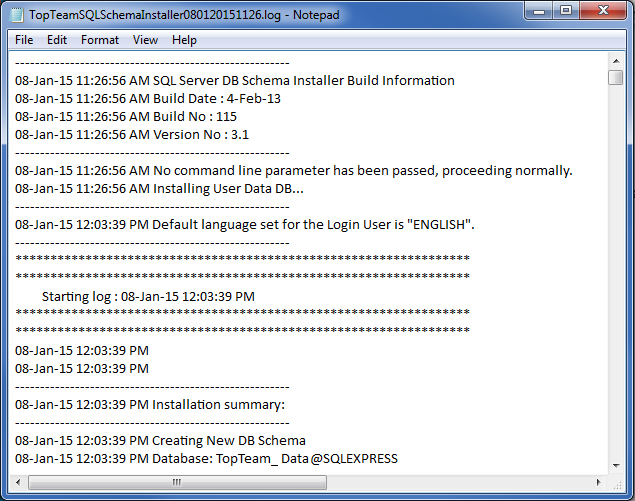What is this article about?
This article describes the procedure to find the TopTeam Database Schema version currently installed in your organization.
There are two methods to find the schema version:
1. Using Connection Details in TopTeam Desktop App (Net Client).
2. Using TopTeam Application Server.
Who should read this?
- TopTeam Users
- TopTeam Administrators
- System Administrators
- IT Support
- Database Administrators
Prerequisites
- To find the TopTeam Database Schema version using TopTeam Desktop App (Net Client) or TopTeam Application Server, it is essential that TopTeam Application Server is running.
- If you are using TopTeam Desktop App (option 1), ensure that you have TopTeam Desktop App installed on your computer and is connected to TopTeam Application Server.
- If you are using TopTeam Application Server (option 2), ensure that you have logged in as a Windows Administrator to the computer on which TopTeam Application Server is installed.
Option 1 – Using "Connection Details" in TopTeam Desktop App
Step 1. Run TopTeam Desktop App and open Connection Details
The Connection details window will be displayed.
Step 2. View the TopTeam Database Schema Version in the Connection Details window
Option 2 – Using TopTeam Management Console
Login to a computer on which TopTeam Application Server is installed and run Management Console for TopTeam Application Server.
For more information, refer to the article How to run Management Console for TopTeam Application Server.
Step 1. Go to the Server Information tab of Management Console
Step 2. Scroll to the Database Settings section of the Server Information log
Step 3. Locate the entry for the TopTeam Database Schema version
Revised: March 16th, 2020