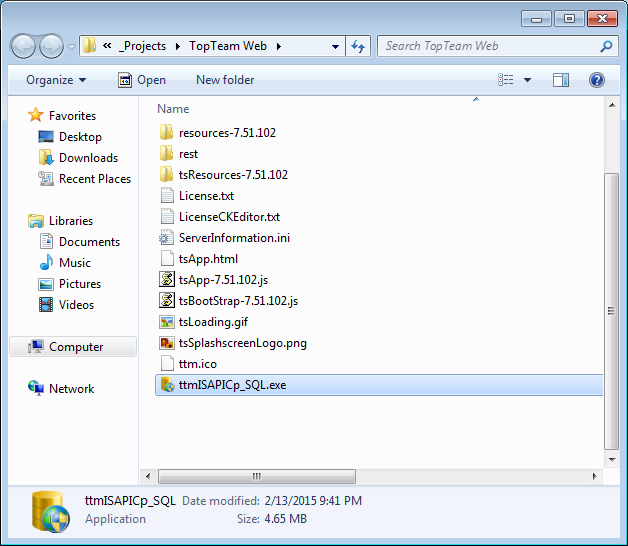Overview
This article describes the procedure for installing Visual Prototype on a computer from a Zip archive file.
Audience
-
Visual Prototype Users
-
System Administrators / IT Support
Where is Visual Prototype installed?
You can install Visual Prototype by unzipping the zip archive into any folder where you have read and write privileges. This includes USB flash drives.
Can Visual Prototype be installed in "portable" mode on a USB flash drive?
Yes. Visual Prototype can be installed on a USB flash drive simply by unzipping the zip archive.
Do you need to have Windows Administrator privilege to install or run Visual Prototype?
VIsual Prototype does NOT require Windows Administrator privilege to install or run the application.
Preparation
Download the Visual Prototype installation zip archive from the email you received or a link provided to you by TechnoSolutions sales or support personnel.
Create an installation folder where you want to install Visual Prototype. Ensure that the Windows User account through which Visual Prototype will be run has Write permission on this folder.
Open the folder where Visual Prototype zip file is downloaded
Right click on the zip file and Select "Extract All" from the menu
Select the folder where you want to extract the files and click Extract
You have successfully extracted the Visual Prototype files to the installation folder
Read and accept the License Agreement for Visual Prototype
Visual Prototype is ready for use
You should see this window after a successful installation.