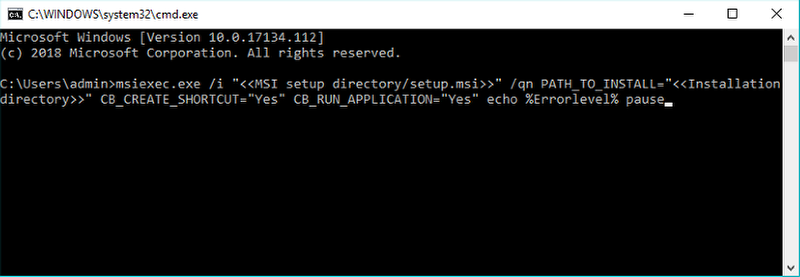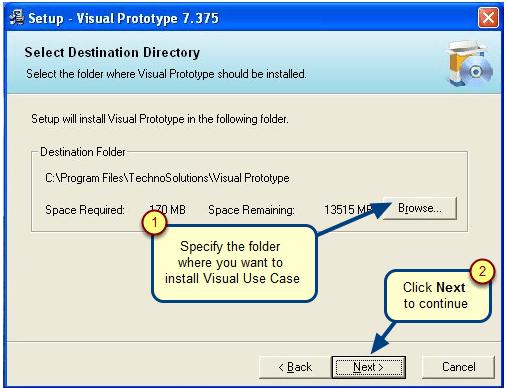Overview
Some TopTeam upgrades require that TopTeam Database be upgraded to support the newest features.
You can upgrade TopTeam Database Schema using the automated TopTeam Database Schema installer. The TopTeam Database Schema installer can be downloaded from the TechnoSolutions Customer (access to Customer Portal is available only to licensed customers).
This article explains how to upgrade TopTeam Oracle Database Schema.
Who should read this?
- Database Administrators
- TopTeam or Visual Use Case Administrators
- IT Support
Preparations
1. Find the TopTeam Database Schema version currently installed in your organization. Refer to the article How to find TopTeam Database Schema Version.
2. Find the version of TopTeam database Schema that is required for the new version of TopTeam.
You can get this information from the release notes or upgrade instructions for the new release.
You need to upgrade TopTeam Database Schema ONLY IF the database schema version required is greater than what is currently installed on your system.
3. Download the Oracle DB Schema Upgrade installer from the TechnoSolutions Customer Portal (access to Customer Portal is available only to licensed customers) or any other links provided to you.
Choose the database schema upgrade installer based on your database type (SQL, Oracle or Firebird) and the TopTeam Database Schema version required for the new version of TopTeam that you want to upgrade to.
The name of the installer indicates the database type and the database schema version to which it upgrades.
The installer file name format is:
TopTeam<Database Type>DBSchemaUpgrade_<Upgrades from Version>_to_<Upgrades To Version>_<Release Date>.exe
E.g. TopTeamORADBSchemaUpgrade_2.9_TO_5.0_18Dec09.exe
Here,
- ORA – indicates that this installer is for Oracle Database. Other possible values can be IB for Firebird and SQL for SQL Server.
- 2.9 – indicates that any TopTeam Oracle Database Schema which is the same as or greater than version 2.9 can be upgraded using this installer.
- 5.0 – indicates that this installer will upgrade TopTeam Database Schema to version 5.0.
- 18Dec09 – indicates the date on which the installer was released.
You should choose the installer that satisfies the following conditions:
- the <Database type> of the installer should be ORA.
- the <Upgrades from Version> should be equal to or lower than the TopTeam Database Schema version currently installed in your organization.
- the <Upgrades to Version> should be equal to the TopTeam Database Schema version that you want to upgrade to.
For example, if you want to upgrade your TopTeam Database to version 5.4 and the TopTeam Database Schema version currently installed on your system is 3.9 then, choose the installer which has ORA as <database type>, <Upgrades from Version> less than or equal to 3.9 and <Upgrades to Version> as 5.4 in its name.
E.g. TopTeamORADbSchemaUpgrade_2.9_to_5.4_<Any Release Date>.exe
4. Identify “Oracle Database Schema for TopTeam” and ensure that you are able to connect to Oracle Database on the computer which will be running the upgrade installer.
You much have the TopTeam Oracle Database Schema credentials on that computer in order to connect.
System Requirements for running the TopTeam Oracle Database Schema installer
The TopTeam Database Schema installer runs on Windows computers.
You must have the Oracle client libraries installed on the computer where the schema installer is to be run. Usually, the best computer to run the DB Schema installer is the computer on which TopTeam Application Server is installed.
IMPORTANT: STOP TopTeam Application Server and TopTeam Web Server
Stop ALL access to TopTeam Database.
Upgrading TopTeam Database while the database is being accessed, can cause data inconsistencies.
1. Stop TopTeam Application Server
If your TopTeam Application Server is running as a Windows Service, refer to the article How to start and stop TopTeam Application Server Service using Management Console.
If your TopTeam Application Server is installed as a Windows Application, refer to the article How to start and stop TopTeam Application Server when running as a Windows Application.
2. Stop TopTeam Web Server
If you are using TopTeam Web IIS ISAPI edition then refer to the article How to start and stop TopTeam Web web site on IIS (version 7.x and below).
If you are using TopTeam Web Service edition then refer to the article How to start and stop TopTeam Web Service.
Step 1. Run the Database Schema Upgrade installer
Step 2. Read and accept the License Agreement
Step 3. Click Next to run the TopTeam Database Schema upgrade wizard
Step 4. The Oracle DB Schema Installer wizard opens
Step 5. Backup TopTeam Database Schema before upgrading
It is highly recommended that you backup the TopTeam Database file before upgrading.
Step 6. Connect to TopTeam Database Schema
You must have the proper database privileges to proceed.
Enter the Username and Password for Oracle Database Schema. Select the Database Name where TopTeam Schema exists.
Step 7. View Scripts (Optional)
If you wish to review the SQL commands in the upgrade, you can view them in this step.
Step 8. Run the TopTeam Database Schema upgrade
Review the Summary and click Upgrade.
Step 9. Upgrading your TopTeam Database Schema
Step 10. Installation is completed
You have successfully upgraded TopTeam Database Schema.
Click Finish to exit the wizard.
If an error occurs during installation, you can restore TopTeam database using the backup file and send the Log File to TechnoSolutions support for investigation.
Log File
The Log File is created in the following folder:
C:\…\My Documents\TechnoSolutions\DB Schema Installer
Keep a backup of this file for future reference.
Step 11. Finish to exit the wizard
Important
You need to optimize the server database that has been created/migrated to ensure proper performance. Refer to the article Tuning TopTeam Database Performance.
Revised: May 3rd, 2018