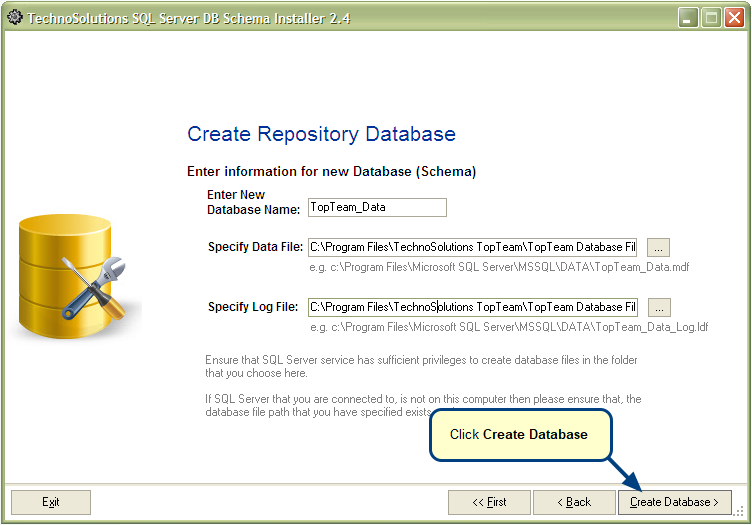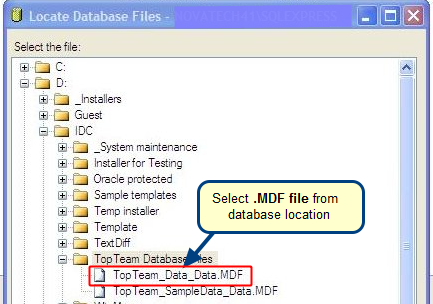Overview
TopTeam Database is a critical part of TopTeam Application Server.
It is important that database backups are done regularly and often.
In the event of a System failure, you will be able to restore your database files from the saved backups.
What is this article about?
In this article, you will learn how to backup TopTeam Oracle database schema.
There are multiple ways to backup an Oracle database. You will learn how to run a hot backup which means backing up the database while users are still connected and editing within the system.
Refer to articles on Oracle Backup on the Microsoft website and identify which backup mechanism is best suited for your organization.
About Oracle Export Utility
Oracle provides multiple ways to Backup your data. One of the techniques that we will elaborate here is through the Export utility:
Exporting – Copying database data to external files for importing into another Oracle database. The files are in a proprietary binary format.
Importing – Copying data into Oracle database from external files that were created by exporting data from another Oracle database.
You can use the Export Utility of Oracle to take backups of database schema.
The Export utility provides a simple way to take backups or transfer data between Oracle databases.
Export dump files can only be read by the Oracle Import utility. The version of the Import utility cannot be earlier than the version of the Export utility used to create the dump file.
Invoking Export Utility in the Oracle Database – You can invoke Export Utility and specify parameters by using the Command Line Entries methods. It is an interactive mode of exporting data.
Who should read this?
- System Administrators
- Database Administrators
Preparations
1. Identify which TopTeam Oracle database you want to backup and connect.
2. Ensure that you know the TopTeam database schema username and password.
3. Ensure that Oracle Client compatible to Oracle Server version is installed on the computer on which the Export utility will run.
4. Ensure that there is a sufficient hard disk space available so that a backup file can be created.
5. Ensure that you have write access on the disk on which you want to take a backup.
Step 1. Start Export Utility from Oracle
1. Go to Start button on the Taskbar. Select “Run” from the Program menu.
2. Enter “exp” in the Run window to start Oracle Export Utility.
Step 2. Enter Username and Password for Oracle Database Schema
Enter Username, Password and Host String of Oracle database schema which you wish to backup.
Step 3. Specify buffer size
Specifies the size in bytes of the buffer, which is used to fetch rows. As a result, this parameter determines the maximum number of rows in an array fetched by Export.
If you specify zero, the Export utility fetches only one row at a time.
Press Enter so that the data is exported up to maximum length.
The FILESIZE parameter has a maximum value equal to the maximum value that can be stored in 64 bits.
Maximum Size for Dump Files:
- For 32-bit Operating System, maximum size is 2 gigabytes.
- For 64-bit Operating System, size is Unlimited.
Step 4. Specify location to save the Oracle Schema Export
Specify the destination location to which you wish to save the exported database. It creates a file with “DMP” extension.
Step 5. Specify option to Export User
Specify this parameter value as “U”, i.e. you want to export the User Schema.
By default, it selects User that means all the tables and its data gets exported.
Step 6. Access Grant
Default Value: yes
Specifies whether or not the Export utility exports object grants. The object grants that are exported depend on whether you use full database mode or user mode.
In full database mode, all grants on a table are exported, whereas in user mode, only those granted by the owner of the table are exported. Note that the System privilege grants are always exported.
Press enter to use default value.
Step 7. Grant access to Export Table Data
Press enter to use default value, i.e. “Yes”.
Step 8. Compress the content
Specifies how Export and Import manage the initial extent for table data.
The default, COMPRESS=y, causes Export to flag table data for consolidation into one initial extent upon import. If extent sizes are large (for example, beacuse of the PCTINCREASE parameter), allocated space will be larger than the space required to hold the data.
Default: y
Enter “yes” to compress data.
Step 9. Log generated for export on Command Prompt
The oracle database schema is exported to the desired location with DMP extension.
Keep this backup on a hard disk or write it on any electronic media.
Revised: March 2nd 2015