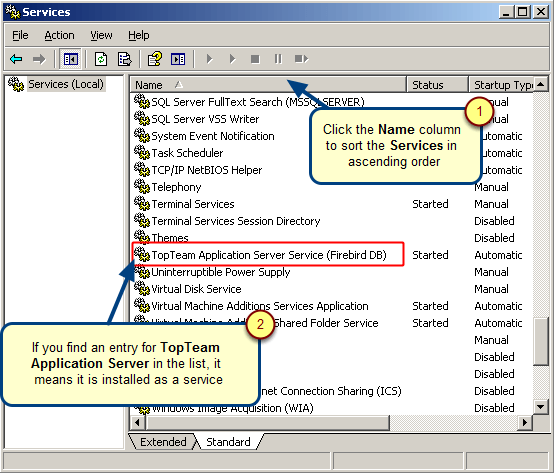Overview
This article describes the procedure for synchronizing previously imported User Accounts from LDAP server.
This is a step-by-step guide that provides the facility to update User Properties such as Address, Contact details and other information from LDAP server.
Who should read this?
- TopTeam Administrators
- System Administrators
Prerequisites
- Ensure that LDAP settings are configured on Management Console of TopTeam Application Server. For more information, refer to the article Configuring LDAP Authentication for TopTeam Application Server using Management Console.
- You must have Administrator permissions to import data.
Step 1. Go to the Administration section
Step 2. Click Manage User Accounts on the Administration screen
Step 2. Open LDAP User Accounts Synchronization Wizard
Step 3. The LDAP User Accounts Synchronization Wizard displays
Step 4. Login to LDAP Server
Step 5. Choose the option to synchronize existing user accounts
Step 6. Select Users that you want to synchronize
Step 7. Select which User properties you want to update from LDAP server
1. Select the Update user properties of repository users checkbox to enable properties/fields. All the matching fields of TopTeam Application Server and LDAP server are displayed.
2. Select the properties/fields you want to update in TopTeam Repository from LDAP server.
Step 8. Select Users to update their Properties from LDAP server
Step 9. Specify User Name and Display Name of TopTeam Users
Step 10. Synchronization Preview
Click Synchronize, to update the existing user accounts from LDAP server.
See Also
Revised: May 3rd, 2018