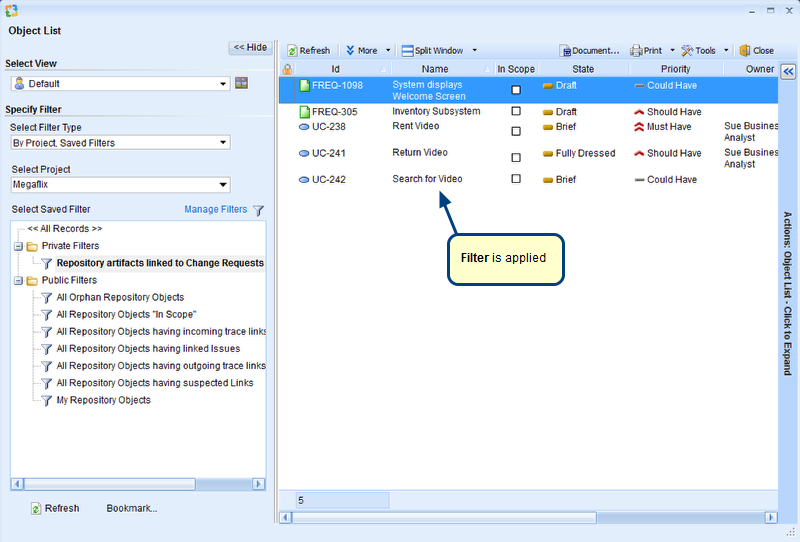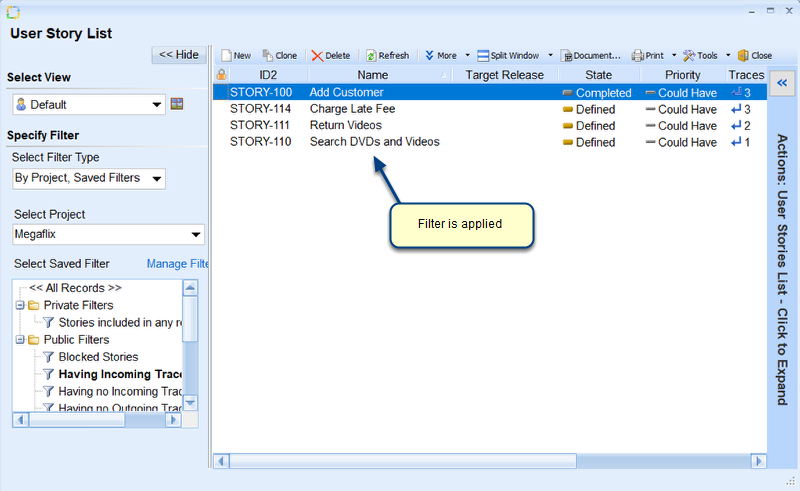Overview
Filtering records based on Tags enable you to query records that are included in the specified Tags.
You can filter records based on Tags using:
1. Tag Filter
2. Quick Filter
This article describes the steps to create and apply Tags Filter to any Tree editor in TopTeam.
You can also filter records in list editors based on Tags. Refer to the article Filtering records in List editor based on Tags.
Who should read this?
- TopTeam Users
Step 1. Open any record type’s Tree editor
For information on opening a Tree editor, refer to the Option 3 in Opening List and Tree Editors in TopTeam article.
Step 2. Navigate to Manage Filters
Step 3. Create a new filter using the Manage Filters window
New Filter window opens showing Quick and Tag Filter tabs
1. Using Tag Filter
Step 1.1. Go to Tag Filter
- Any: Select Anywhen you want to query records that are included in ANY of the specified tags.
- All: Select All when you want to query records that are included in ALL i.e. are common to all of the specified tags.
Similarly, you can specify tags from which records should NOT be queried.
Step 1.2. Select Project, Record Type and Tags from which you want to query records
Step 1.3. Tags have been specified from which to query records
For further steps, refer to Step no. 4 and Step no. 6.
2. Using Quick Filter
Step 2.1. Go to Quick Filter
Step 2.2. Select a Tag for which you want to query records
Step 4. Specify whether or not to query a record hierarchy that does not match the filter condition
- The first option will not query records and their children if they do not match the filter condition.
- The second option will query parent records of records that match the filter condition, and even if the parent records do not match the filter condition.
Step 5. Enter filter name
Step 6. Newly created Tag filter displays in the Manage Filters window. Apply the filter.
Records display based on the newly created filter
See Also
To understand the overall concept of Tags, refer to the article Using Tags in TopTeam.
Using Data Filters
Using Relational Filters
How to filter records based on Collections
Revised: January 16th, 2020