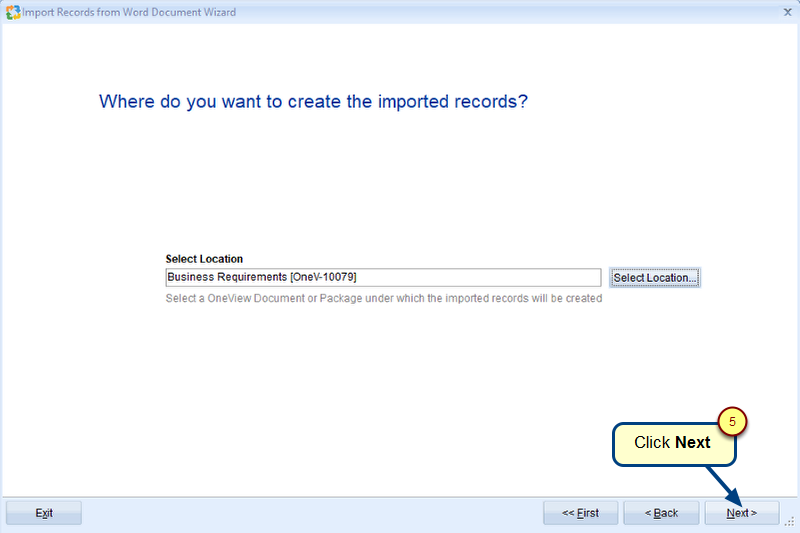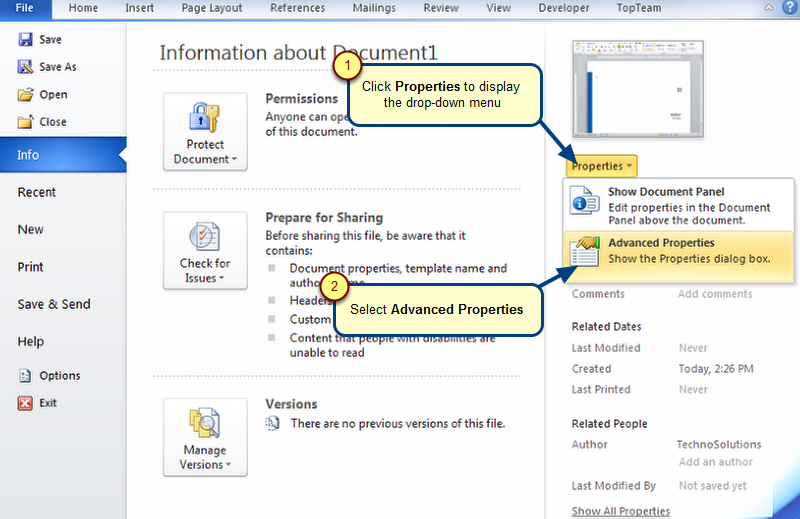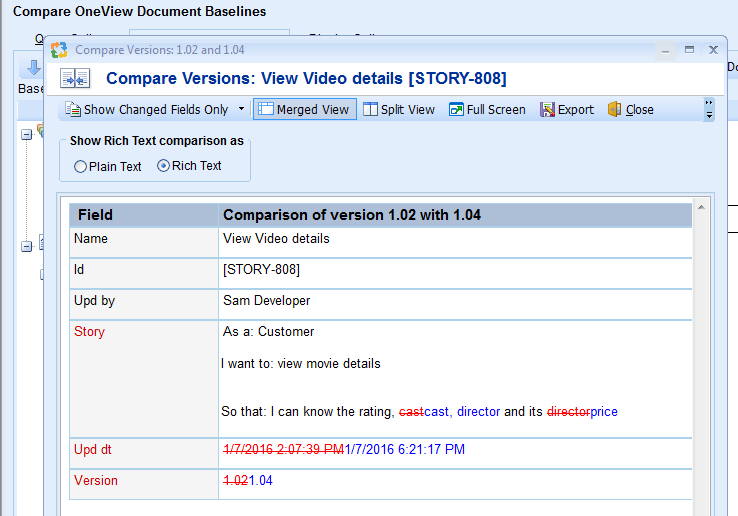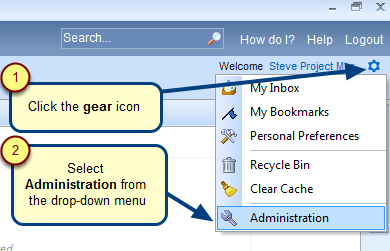Overview
If certain records that you want in your OneView Document are available in the same or different OneView Document, you can copy-paste them into your OneView Document.
Copy-paste method saves time because you don’t need to create records that might take longer to perform.
In this article, you will learn how to perform copy-paste in same or different OneView Document.
NOTE: In a section, you can paste records of only those record types that are included in that section.
Who should read this?
- TopTeam Users
Step 1. Open a OneView Document and select the records to copy from Document Map
For information on how to open a OneView Document, refer to the article How to open a OneView Document.
Step 2. Select the desired location in a different OneView Document to paste the copied records
Alternatively, you can use the keyboard shortcut (Ctrl+V) to paste the records.
Step 3. Paste records to OneView Wizard opens
Step 4. Specify how do you want to paste the copied records
Step 5. Preview of records in the clipboard
Step 6. Choose an option to copy traceability links of the records being copied
Step 7. View summary of the records being copied
The selected records have been pasted into the different OneView Document
Similarly, you can copy and paste records at the desired location in the same OneView Document.
Related Articles
Copying & pasting records in OneView Document from repository
Revised: May 20th, 2019