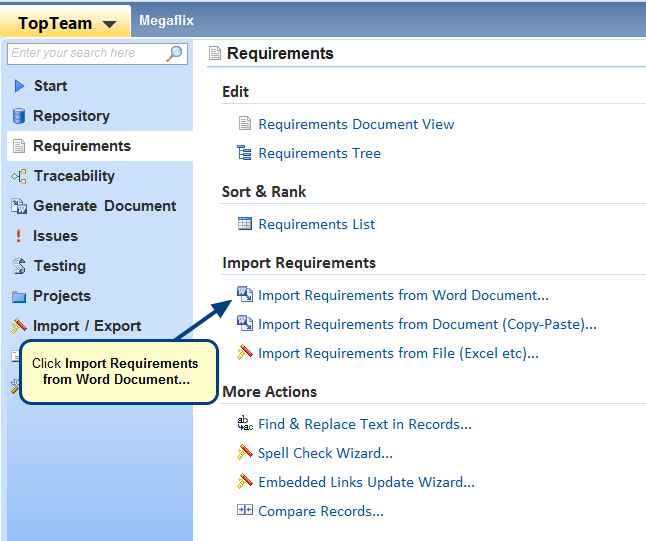Requirements Documents
In TopTeam, all textual requirements go into a Requirements Document. You can have one or more Requirements Documents, each with their own set of Requirement Types, in a project. A default Requirements Document is automatically added to each project, you can either add requirements to the default Requirements Document or add additional Requirements Documents.
Refer to the video demonstration Video – Getting Started with Requirements Document Editor.
Requirement Types
When you add a requirement in TopTeam repository, it needs to be of a certain Requirement Type. TopTeam ships with a number of default Requirement Types such as Business Requirements, Functional Requirements, Business Rules, etc. However, if you need to enter specific Requirement Types that are not available in the repository by default, you can create custom Requirement Types and add them to Requirements Documents.
Editors available for authoring and editing textual requirements
TopTeam provides several interfaces for editing requirements. Each editor provides a unique view of the requirements and is best used in a particular usage scenario. You should choose the appropriate interface depending on your current editing goals. The features of the different editors are explained below.
1. Repository Explorer
Repository Explorer provides access to all artifacts in the repository, including requirements.
You can expand the Requirements Documents node and then expand the desired Requirements Document to access the requirements within that document. When you select a requirement on the repository node (left-side repository tree), the corresponding record (detail) editor displays on the right-side pane.
What is it used for?
You can add new, edit and delete requirements in Repository Explorer. This interface is sufficient for basic requirements editing.
What it does NOT provide?
You cannot perform advanced requirements operations such as copying requirements from other projects, changing Requirement Type, bulk edit of requirements attributes, etc. in Repository Explorer.
For a more efficient, user-friendly and powerful interface for editing requirements, use the editors mentioned below.
Refer to the video demonstration Video – Getting Started with Repository Explorer.
2. Requirements Tree Editor
Requirements Tree editor is a hierarchical spreadsheet-like editor for authoring and editing requirements and their attributes.
You can also create custom Requirement Types, for more information, refer to the How to define a new Requirement Type.
What is it used for?
Requirements Tree is available in ribbon toolbar providing various features in different tabs. You can perform basic and advanced editing functions. You can also use Views and Filters to change or limit display respectively in the Tree.
Use this editor when you need a concise hierarchical view of requirements, their status and other attributes. You can also perform simultaneous bulk editing of requirements attributes.
What it does NOT provide?
Requirements Tree does not provide a single scrolling view that is available in Requirements Document View editor (shown below).
Refer to the video demonstration Video – Getting Started with Requirements Tree.
3. Requirements Document View Editor
Requirements Document View editor is similar to a Word processing editor for authoring and editing requirements.
What is it used for?
You can perform basic and advanced editing functions in Requirements Document Editor. You can also use requirements filters to focus and view important requirements in Document View.
Use this editor when you need a single scrolling Word processor-like view of all the requirements within a document. You can perform in-place editing of requirements with the look and feel of a Word processor.
What it does NOT provide?
Requirements Document Editor does not provide a spreadsheet-like view where you can view and edit attributes of all requirements.
Refer to the video demonstration Video – Getting Started with Requirements Document View.
See Also
Revised: April 17th, 2020