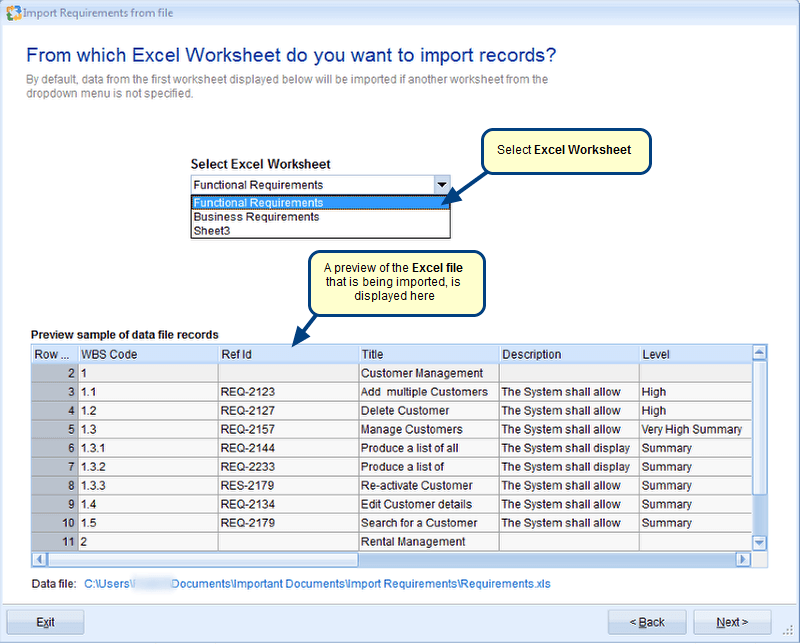Overview
Requirements are the foundation of any organization. Therefore, defining them correctly and documenting them properly is essential. When you add a requirement in TopTeam repository, it needs to be of a certain Requirement Type.
TopTeam ships with a number of default Requirement Types such as Business Requirements, Product Requirements, Business Rules, etc. However, if you need to use specific Requirement Types that are not available in the repository by default, you can create your own custom Requirement Types and add them to Requirement Documents.
Who should read this?
- TopTeam Users
Opening Requirements Document Tree
You can open Requirements Tree from the following interfaces:
- TopTeam main menu – From the TopTeam Home screen, open TopTeam main menu. Select Requirements and click Requirements Tree.
- How do I? – Locate How do I? in the top-right corner of the application and select the option for opening Requirements Tree in the How do I? screen.
- Requirements Document detail editor – In repository explorer, select a Requirements Document and select Open Requirements Tree in the right-hand side editor pane.
Step 1. In Requirements Tree, go to the Requirements Document tab
You can also perform this operation using Requirements Document Editor.
Step 2. The Add Requirement Types to Document wizard opens
Step 3. The Edit Record Types editor opens
Step 4. Click New Record Type to create a new Requirement Type
Step 5. Enter name, attributes for the new Requirement Type and click Save
Step 6. The new Requirement Type has been created
Step 7. The new Requirement Type now displays in the available Requirement Types list
Revised: April 16th, 2020