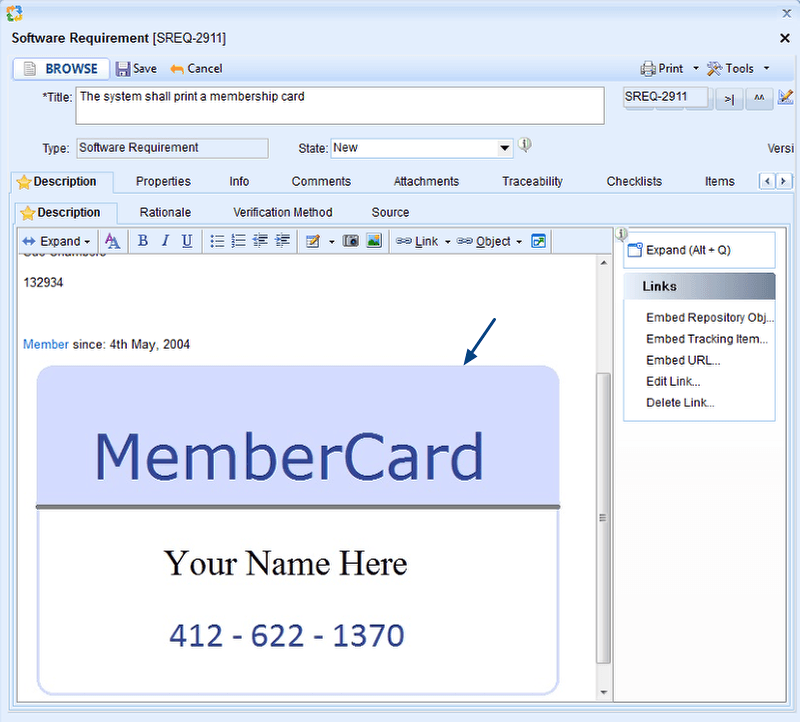Overview
In addition to the set of Requirement Types included in a Requirements Document, you can add more Requirement Types as per your needs.
You can also add custom Requirement Types to a Requirements Document. Refer to the article How to define a new Requirements Type.
Requirement Types can be added using Requirements Tree or Requirements Document Editor.
Let’s see how to add Requirement Types using Requirements Tree as well as Requirements Document Editor.
Who should read this?
- TopTeam Users
Adding Requirement Types using Requirements Tree
You can open Requirements Tree from the following interfaces:
- TopTeam main menu – From the TopTeam Home screen, open TopTeam main menu. Select Requirements and click Requirements Tree.
- How do I? – Locate How do I? in the top-right corner of the application and select the option for opening Requirements Tree in the How do I? screen.
- Requirements Document detail editor – In repository explorer, select a Requirements Document and select Open Requirements Tree in the right-hand side editor pane.
Adding Requirement Types using Requirements Document Editor
You can open Requirements Document Editor from the following interfaces:
- TopTeam main menu – From the TopTeam Home screen, open TopTeam main menu. Select Requirements and click Requirements Document Editor.
- How do I? – Locate How do I? in the top-right corner of the application and select the option for opening Requirements Document Editor in the How do I? screen.
- Requirements Document detail editor – In repository explorer, select a Requirements Document and select Open Requirements Document Editor in the right-hand side editor pane.
See Also
How to define a new Requirements Type
Revised: April 15th, 2020