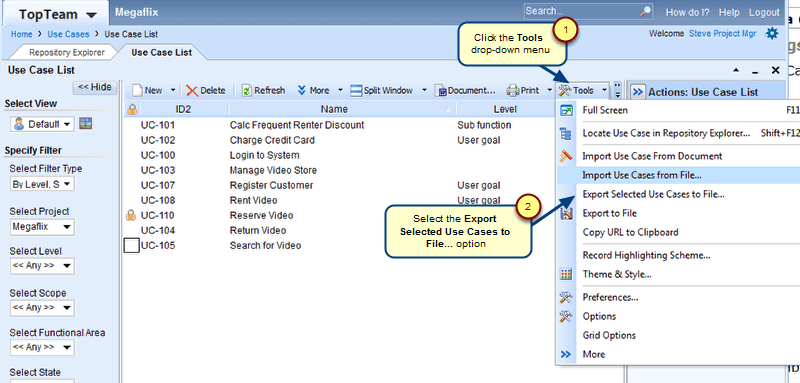Overview
When writing use case flows you may on occasions, want to add a line without creating a step. This extra line is helpful as you can provide extra information about the step and therefore, provide more clarity to the Flow.
Who should read this?
- TopTeam Users
Step 1. To add a new line without creating a step, press Shift+Enter at the end of a step
A new line is added
Step 2. Add text in the new line
At the end of the new line, the system will automatically insert a new line. However, if you wish to make a list such as the one shown in this example, the Shift+Enter keys must be pressed again, in order to insert the new line.
Revised: February 11th, 2014