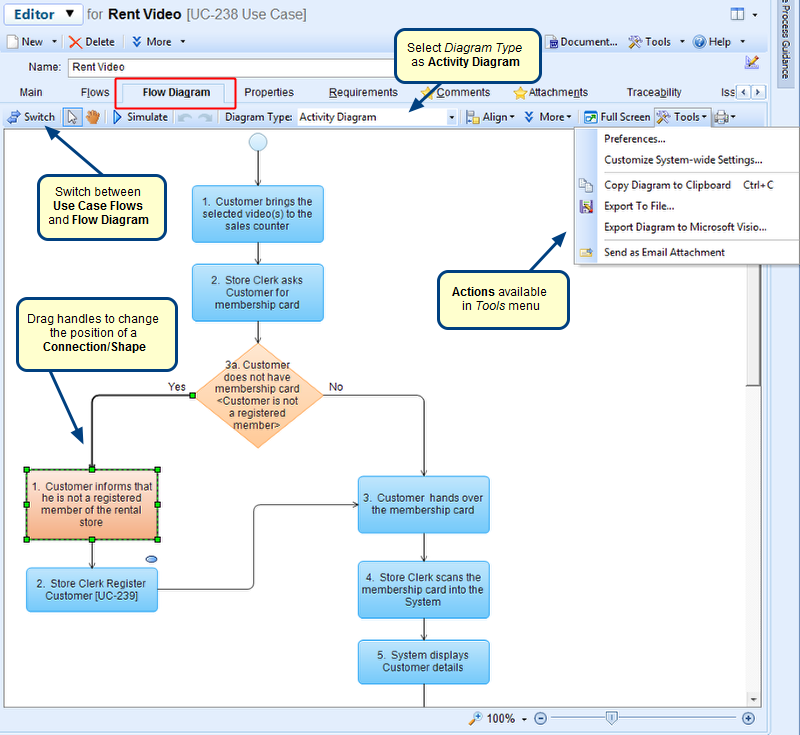Overview
This article explains the steps to perform a bulk export of Use Case records from TopTeam repository to a data file. The exported files will have the extension, *.uc.ttmdat.
Once the records are exported, they can be imported into TopTeam Analyst or shared between different users of Visual Use Case.
Who should read this?
- Visual Use Case Users
- TopTeam Users
Export Use Cases from TopTeam
Step 1. Open Use Case List
Step 2. Select the Export Selected Use Cases to File… option from the Tools drop-down menu
Step 3. Select the folder where you want the records to be exported and click OK
Use Cases are exported
Import the exported Use Cases into TopTeam
Step 1. Select the Import Use Cases from File… option from the Tools drop-down menu
Step 2. Select the exported Use Case(s) and click Open
You can select multiple Use Cases with Ctrl+Click. Simply click all the records that you want to import. Note that, each record will be displayed one at a time, in the following confirmation screen:
Step 3. Import the selected Use Cases
If multiple records were selected for import, this screen will appear for each selected record. Click OK to confirm the import on each screen.
Imported Use Case is visible in Repository Explorer
Revised: April 17th, 2014