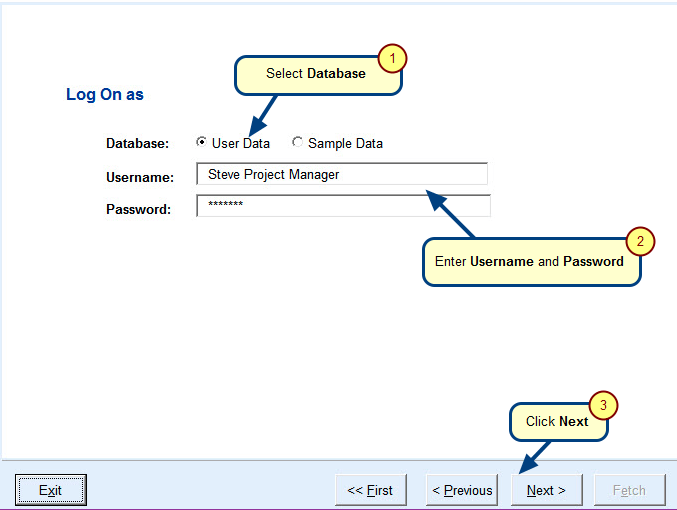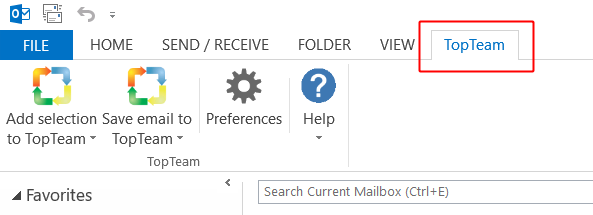Overview
TopTeam Outlook Add-In helps you add records from Microsoft Outlook into your TopTeam repository.
You can add records using one of these options:
- Add selection to TopTeam
- Save entire email to TopTeam
Who should read this?
- TopTeam Users
Option 1. Adding specific text as a new TopTeam record
Select Add selection to TopTeam to add specific text from email as a record in TopTeam.
Option 2. Save entire email as a record in TopTeam
Select Save entire email to TopTeam to add entire email as a record in TopTeam.
Alternately, you can use the toolbar buttons on the TopTeam tab of Outlook
For option 1 “Adding specific text as a new TopTeam record”, perform the following steps
Step 1. Select an option to add record as Issue or Repository Artifact
For example, select As Repository Artifact.
Step 2. Add selection to TopTeam Repository wizard opens
Step 3. Enter TopTeam Web URL, choose Database and enter your TopTeam login credentials
Step 4. Select a Project and Record Type
NOTE: The drop-down menu for selecting a Requirements Document is enabled only if a Requirements record type has been selected.
Step 5. View Record Preview
Step 6. TopTeam record is created, click a link to view the newly created record in TopTeam Web or TopTeam Desktop App
Step 7. Specify how you would like to create records in TopTeam
Step 8. Record is created and can be viewed in TopTeam Web
For option 2 “Save entire email as a record in TopTeam”, perform the following steps
Step 1. Select an option to add record as Issue or Repository Artifact
For example, select As Repository Artifact.
Step 2. Save email to TopTeam Repository wizard opens
Follow the steps explained in this article for Option 1 from Step numbers 3 to 4
Step 3. Record Preview with entire email content in Title and Description fields displays
Step 4. Click a link to view the newly created record in TopTeam Web or TopTeam Desktop App
Click Open in TopTeam Web.
Step 5. Record is created and can be viewed in TopTeam Web
Using Quick Add Record Window and recently used record types
Using Quick Add Record Window will help you add a record into TopTeam in less number of steps.
NOTE: If you are logged into TopTeam, this wizard will pre-populate previously specified data and display the record creation page.
If you are NOT logged into TopTeam, it will ask you for login credentials and then the record creation page will be displayed with pre-populated data.
Step 1. Open Preferences
Step 2. Choose Create record using Quick Add Record Window
Step 3. Select an email or specific text and right-click
Select As Business Requirement [BREQ].
NOTE: Recently used record types will also be displayed while creating records using wizard.
Step 4. Add selection to TopTeam Repository wizard opens with pre-populated values for the selected Record Type
See Also
How to install TopTeam Outlook Add-In in Microsoft Outlook
Revised: May 8th, 2018