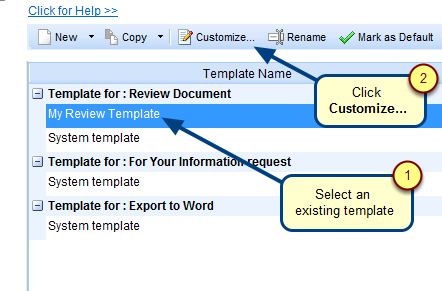Overview
Import records from Word Document Wizard enables you to import records from Microsoft Word compatible documents (*.docx, *.doc, *.rtf) into TopTeam repository. This wizard helps you import records of different record types along with their fields defined in paragraphs or in tabular format.
This wizard can also help you import description of records in full rich text format containing tables, images, embedded OLE Objects and Visio diagrams.
XML based Import Parser file has many advanced options for importing records along with their fields and traceability information.
This article explains how to use an external Import Parser file (*.xml) for importing records from Word document.
NOTE: This wizard does NOT require the installation of Microsoft Word for processing Word documents.
Who should read this?
- TopTeam Users (Advanced)
Step 1. Open Import records from Word Document Wizard
Refer to the article How do I open Import Records from Word Document Wizard for information on various methods by which this wizard can be opened.
Step 2. Specify a location where you want to import the records
Step 3. Select a document that you want to import into OneView
The Files of type drop-down menu lists all available document formats from which records can be imported into TopTeam.
Enable Debugging: Check this option to enable detailed logging of the import process. This is required in case TechnoSolutions Support need to analyze the import process. Enable this option only on request of TechnoSolutions Support.
Step 4. Choose the option for importing from XML file
Step 5. Select Import Parser Rules file
Step 6. Preview records identified for import
Step 7. Specify Package Structures for Packages in the document (optional)
NOTE:
- This page will NOT display if there are NO Package records in the XML based Import Parser file.
- During import, hierarchy rules of Package Structure are NOT enforced on the Packages. However, if a record hierarchy satisfies Package Structure hierarchy rules, corresponding Traceability Rules will be automatically applied.
Step 8. Choose whether you want to save the Import Profile or NOT
Step 9. Specify if you want to process Advanced Workflow and Automation Rules during import (optional)
Step 10. View Import Record Summary
NOTE: Depending on the number and size of records (images, Visio files, OLE, embedded OLE, etc. ) it may take some time for the import process.
OneView Document editor displays the imported records
See Also
Revised: September 18th, 2018