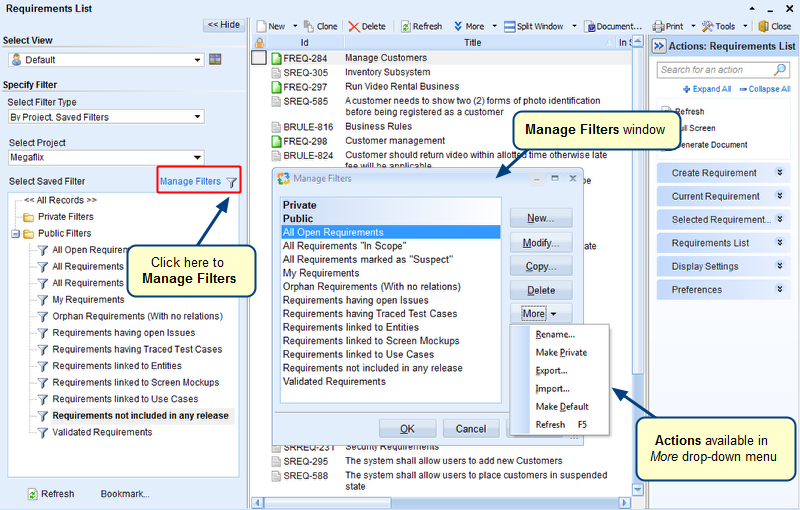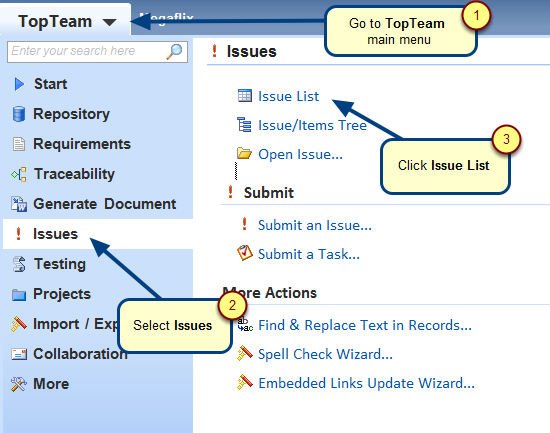Overview
This article describes the procedure for creating and applying a Relational Filter to query Collection records in any List/Tree editor.
Who should read this?
- TopTeam Users
Step 1. Open any List/Tree Editor
For more information, refer to the article Opening List and Tree Editors in TopTeam.
Step 2. Go to a List Editor and click Manage Filters
Step 3. Create a new filter in the Manage Filters window
Step 4. Go to the Relational Filter tab
Step 5. Select Relational Filter Type
Step 6. Select Relational Filter option as “Included in any Collection”
Similarly, you can select Relational Filter option as “Not Included in any Collection“.
Step 7. Select a Collections record type such as “Product Editions”
Step 8. Specify condition for the Collections record type having Priority as “Must Have”
Note that in the step above we are specifying a condition for the Collections record type .i.e. “Product Editions” in this case, and NOT for the records included in the Collection.
Step 9. View defined Relational Filter
Step 10. Enter Filter Name and specify its visibility
Step 11. Newly created Relational Filter displays in the Manage Filters window. Apply the filter.
Records display that are included in Collection(s) having Priority as “Must Have”
Revised: May 25th, 2018