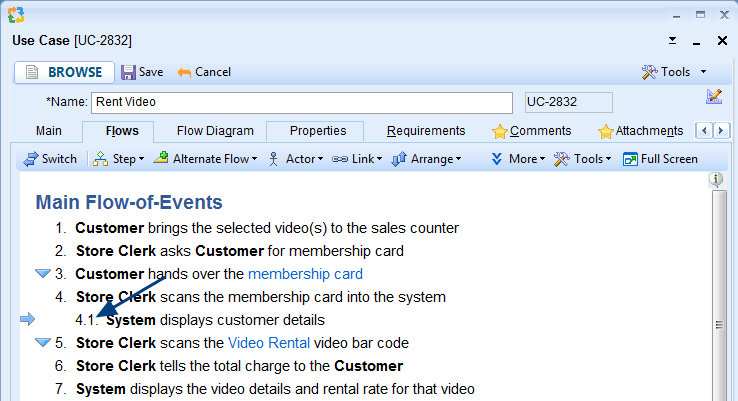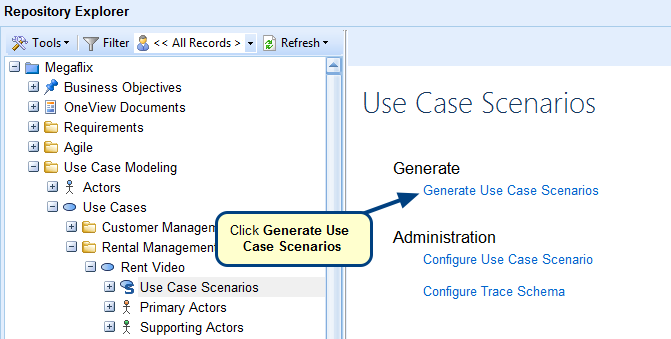What is a Use Case Flow Diagram?
When you write Use Case steps, TopTeam automatically generates a diagram for the steps. One of the diagram types is Flow Diagram.
You can view Use Case Flow Diagram in the Flow Diagram tab of a Use Case editor. By default, Flow Diagram tab displays Flow Diagram.
Any modifications made in the Flows will automatically reflect in the corresponding Flow Diagram. You can rearrange the Flow Diagram’s layout as per your needs. You can also navigate between Flows and Flow Diagram tabs using the Switch option available on the toolbar.
When to use it?
Use Use Case Flow Diagram to view a diagrammatic representation of Flow-of-Events and simulate to visualize the actual flow of a Use Case.
This diagram type shows all linked records such as Screen Mockups, Included Use Cases, etc.
You can also do the following:
- Copy diagram to clipboard
- Export diagram to a file/Visio
Getting Started
You can access online help for Use Case Flow Diagram from the links below:
Video – Getting Started with Use Case Flow Diagram
Video – Use Case Flow Diagram Walkthrough & Simulation