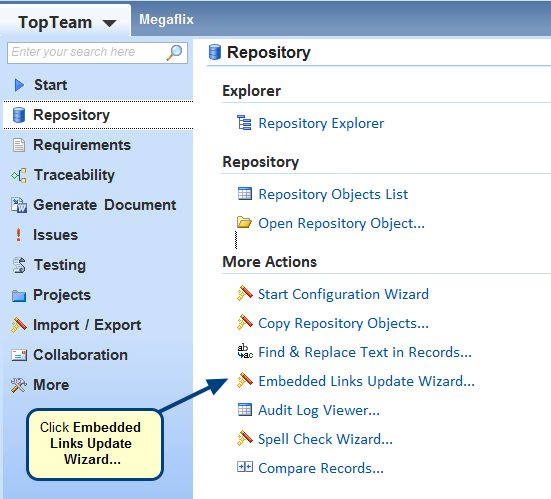Overview
You can change the default colors and font properties of shapes used in Flow, Activity and Swimlane diagrams.
This article describes the procedure to customize shape, font and color properties of a Flow Diagram.
Who should read this?
- TopTeam Administrators
Step 1. Open the Global Settings screen
You can open Global Settings from:
1. Flow Diagram Tools drop-down menu > Customize System Wide Settings
2. Administration > Configure System Wide Settings > Configure Global Settings
You can edit the background color, border and text properties of a selected shape.
Let’s see how to edit properties for each.
1. Customizing Background Color
Step 1.1. Go to the Background tab
Background Color properties are applied
2. Customizing Border Style
Step 2.1. Go to the Border tab
3. Customizing Text properties
Step 3.1. Go to the Text tab
All customized properties are applied to the shapes
Step 4. Refresh the Flow Diagram to view all the customized properties in the Flow Diagram
See Also
Revised: April 24th, 2016