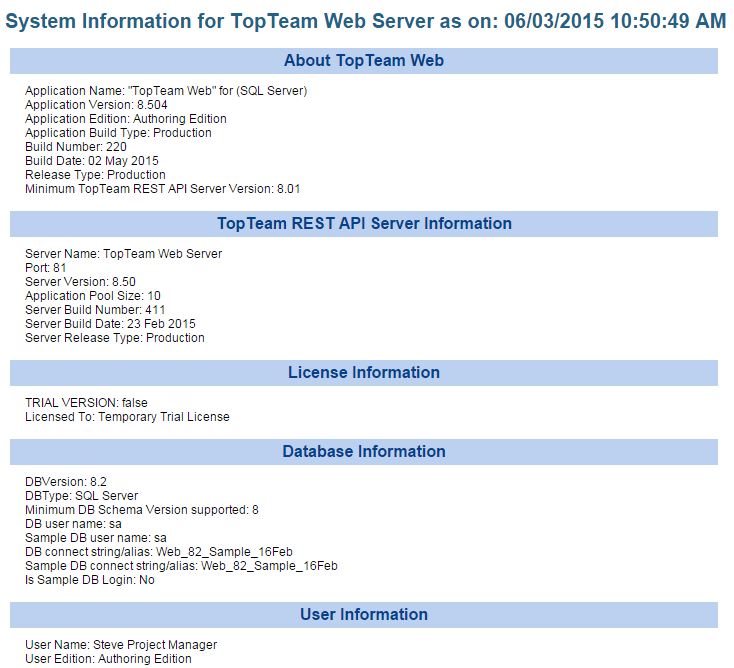Overview
This article describes the procedure for installing Visual Use Case on a computer from a Zip archive file.
Audience
- Visual Use Case Users
- System Administrators / IT Support
Where is Visual Use Case installed?
You can install Visual Use Case by unzipping the zip archive into any folder where you have read and write privileges. This includes on a USB flash drives.
Can Visual Use Case Personal Edition be installed in “portable” mode on a USB flash drive?
Yes. Visual Use Case can be installed on a USB flash drive simply by unzipping the zip archive.
Do you need to have Windows Administrator privilege to install or run Visual Use Case?
VIsual Use Case does NOT require Windows Administrator privilege to install or run the application.
Prerequisites
Refer to the article System Requirements for Visual Use Case and ensure that the computer where you want to install Visual Use Case meets the requirements.
Preparation
- Download the Visual Use Case installation zip archive from the email you received or a link provided to you by Technosolutions sales or support personnel.
- Create an installation folder where you want to install Visual Use Case. Ensure that the Windows User account through which Visual Use Case will be run has Write permission on this folder.
Open the folder where Visual Use Case zip file is downloaded
Right click on the zip file and Select “Extract All” from the menu
Select the folder where you want to extract the files and click Extract
In some cases you might be asked for Windows Administrator permission
If you do not have Windows Administrator permission click Skip and choose a different installation folder on which you have Write permission.
You have successfully extracted the Visual Use Case files to the installation folder
Read and accept the License Agreement for Visual Use Case
Visual Use Case is ready for use
You should see this window after a successful installation.
Tip: Create a Desktop Shortcut
To quickly run Visual Use Case next time, we recommend you to create a Desktop shortcut of VisualUC.exe.