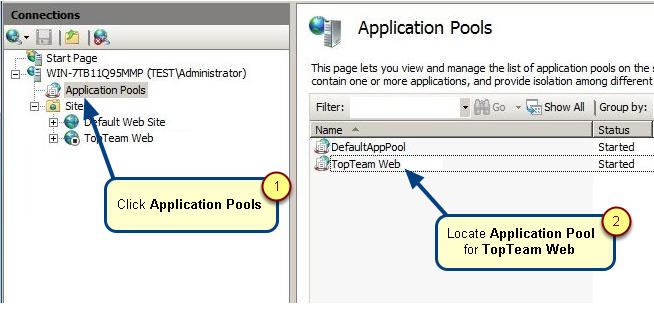Overview
With the default configuration, TopTeam Web Server logs detailed information of the server computer and of any internal error that occurs on the server. This information is useful for TechnoSolutions Support in investigating the cause of the error. However, for security compliance, you can configure the server such that it should not log System Information. Additionally, you can configure the server to encrypt error information.
This article provides step-by-step instructions for:
- Configuring server to restrict System Information
- Configuring server to encrypt information
- Configuring server to log complete debug information
Who should read this?
- TopTeam Administrators
- IT Support
Configuring server to restrict System Information
1. Open the installation folder of TopTeam Web Server. Refer to the article How to locate the TopTeam Web Server installation folder.
2. Go to the “rest” folder.
3. Open Config.ini file in Notepad.
4. Go to [LogSettings] section in the .ini file.
5. Insert new line below [LogSettings].
6. Paste ErrorInfo=basicWithoutSystemInfo. E.g.:
- [LogSettings]
- ErrorInfo=basicWithoutSystemInfo
- DebugOn=0
- LogPerformance=0
- DebugLevel=0
7. Save and close the file.
8. Restart IIS website for TopTeam Web Server. Refer to the article How to start and stop TopTeam Web Server Website.
Configuring server to encrypt the information
1. Open the installation folder of TopTeam Web Server. Refer to the article How to locate the TopTeam Web Server installation folder.
2. Go to the “rest” folder.
3. Open Config.ini file in Notepad.
4. Go to [LogSettings] section in the .ini file.
5. Insert new line below [LogSettings].
6. Paste EncryptErrorStack=1. E.g.:
- [LogSettings]
- EncryptErrorStack=1
- DebugOn=0
- LogPerformance=0
- DebugLevel=0
7. Save and close the file.
8. Restart IIS website for TopTeam Web Server. Refer to the article How to start and stop TopTeam Web Server Website.
NOTE: If you need to read the information encrypted by TopTeam Web Server, you can contact TechnoSolutions Support to get TopTeam Error Log Viewer application.
Configuring server to log complete debug information
1. Open the installation folder of TopTeam Web Server. Refer to the article How to locate the TopTeam Web Server installation folder.
2. Go to the “rest” folder.
3. Open Config.ini file in Notepad.
4. Go to text ErrorInfo=basicWithoutSystemInfo in the .ini file.
5. If found, remove the above text or delete the text line.
6. Save and close the file.
7. Restart IIS website for TopTeam Web Server. Refer to the article How to start and stop TopTeam Web Server Website.
Revised: September 1st, 2016