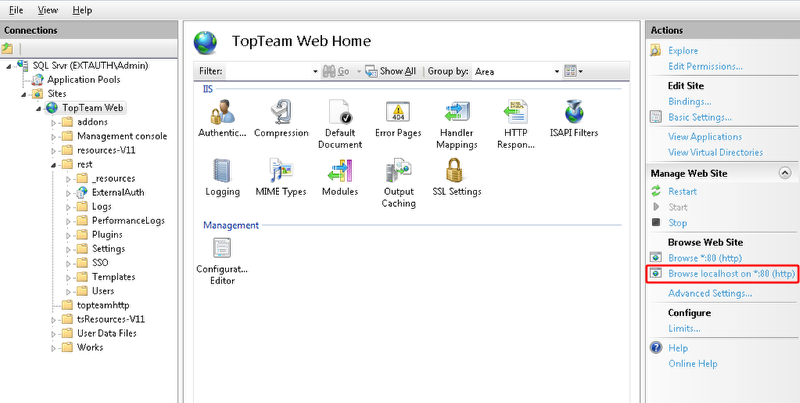If your TopTeam Web Server version is 7.x and below, refer to the article How to start and stop TopTeam Web website on IIS (version 7.x and below).
Overview
This article describes how a user or an administrator can start and stop TopTeam Web Server Website using Internet Information Services (IIS) Manager.
Who should read this?
- TopTeam Administrators
- TopTeam Users
Prerequisites
- A Windows Administrator must perform this procedure.
Step 1. Open IIS Console
Step 2. Verify that IIS is running
If IIS Server is not running, start IIS Server by clicking Start.
Step 3. Stopping TopTeam Web Server Website
Step 3.1. Stop TopTeam Web Server Website
NOTE: TopTeam Web Server Website name shown in the screenshot is only for demonstration purpose. The name may be different on your system’s IIS. It depends on what name you have given while installing TopTeam Web Server on IIS.
Step 2.2. Stop Application Pool
Step 3.2.1. Locate Application Pool for TopTeam Web Server Website
Step 3.2.2. Stop Application Pool for REST API (ttmRESTSrv.dll)
Step 4. Starting TopTeam Web Server Website
Step 4.1. Start Application Pool for TopTeam Web Server Website
Step 4.1.1. Locate Application Pool for TopTeam Web Server Website
Step 4.1.2. Start Application Pool for REST API (ttmRESTSrv.dll)
Step 4.2. Start TopTeam Web Server Website
Revised: February 12th, 2015