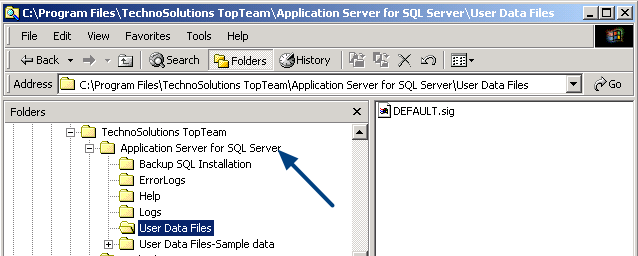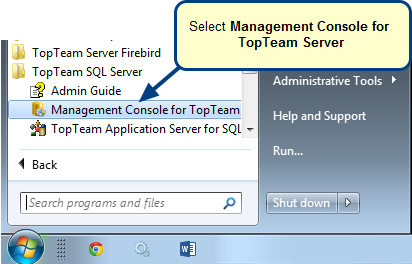Overview
TopTeam Application Server stores documents and attachments added by users in folders.
It is important that database backups are done regularly and often. In the event of a System failure, you will be able to restore your database files from the saved backups.
What is this article about?
In this article, you will learn which files to backup.
Who should read this?
- System Administrators
Preparations
- Ensure that there is sufficient hard disk space available.
- Ensure that you have write privileges to create a backup file in your destination folder.
Backup Files
1. User Data Files Folder
1.1. User Data: Default location
C:\Program Files\TechnoSolutions TopTeam\Application Server for SQL Server\User Data Files\
Copy the User Data Files Folder and save it at a safe location.
1.2. Sample Data: Default location
C:\Program Files\TechnoSolutions TopTeam\Application Server for SQL Server\User Data
Files-Sample data\
Copy the Sample Data Folder and save it at a safe location.
You can navigate to these folders from the TopTeam Application Server Management Console.
Tab > Information > Files & Folders
2. Application Server Configuration settings
C:\Program Files\TechnoSolutions TopTeam\Application Server for SQL Server\TopTeamAppServer.ini
Copy the TopTeamAppServer.ini and save it at a safe location.
3. Application Server Executable and other files (Installation folder) (Optional)
You can navigate to these folders from the TopTeam Application Server Management Console.
Tab > Information > Files & Folders
Revised: June 15th, 2015