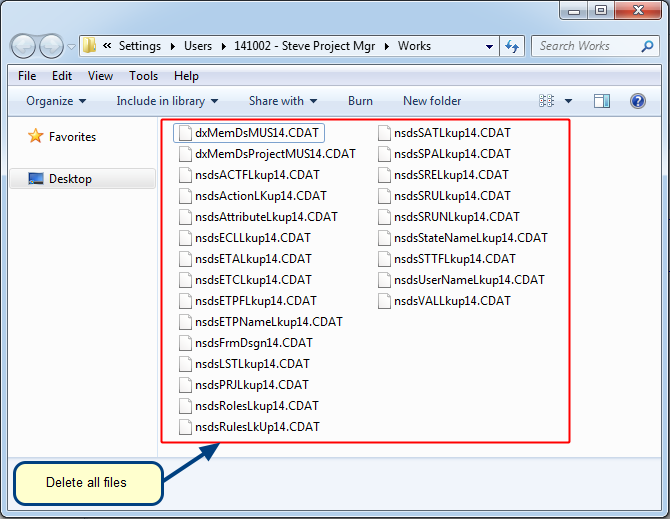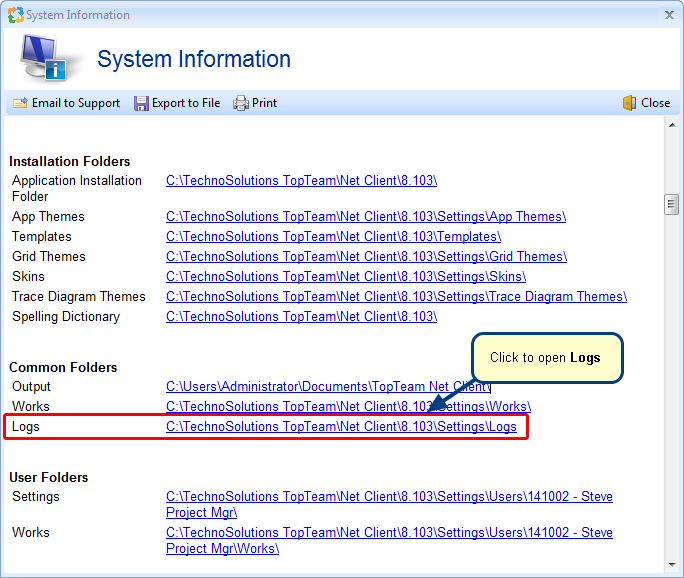Overview
In TopTeam Desktop App, Settings folder is created for each user. You can store multiple settings folders for each user by renaming the existing settings folder. This helps you use the specified settings for a user later. This will also refresh the settings that users have configured if they are conflicting.
In this article, you’ll learn how to rename a user Settings folder in TopTeam Desktop App.
Who should read this?
- TopTeam Users
- TopTeam Administrators
Step 1. Login to TopTeam Desktop App, click Help at the top right corner and select System Information.
Step 2. System Information window opens. Navigate to User Folders > Settings, as shown in the image below:
Copy this path, logout and close TopTeam Desktop App.
Step 3. Browse the copied path in windows explorer and rename the Settings folder to “Settings_Old”
Step 4. Open the TopTeam Desktop App again
Revised: March 27th, 2020