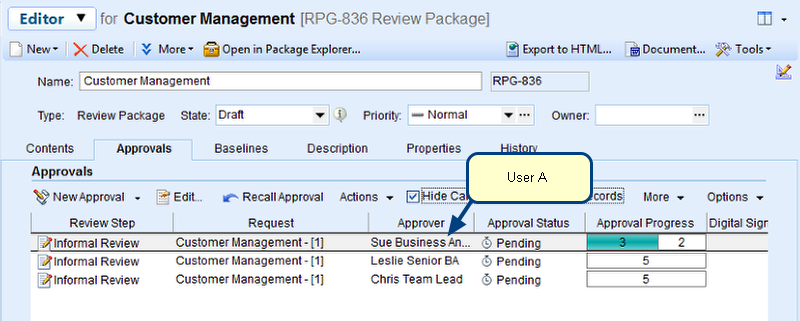Overview
You can send a For Your Information (FYI) Request to a reviewer of a Review Package. The reviewer can then comment on this request, if required.
NOTE: Send an FYI request to reviewers only when you seek their comments or feedback on the records and not their approval.
Who should read this?
- TopTeam Users
Step 1. Select a Review Package and click the Send Approval drop-down menu
Step 2. Create “For Your Information” Request Wizard opens, edit Title or enter Description (Optional)
Step 3. Select Collaborators that you want to send the FYI Request to
Step 4. Select Authors that you want to send the FYI Request to
Step 5. Specify if you wish to send notifications to the selected reviewers
The FYI requests are created and sent, and can be viewed in the Approvals tab of a Review Package
Step 6. Login to TopTeam Web and switch to Reviews view
The Review Requests screen opens with FYI Requests listed
Step 7. The FYI Request opens, you can add comments on the request here and/or choose to finish the review now or later
Revised: October 10th, 2018