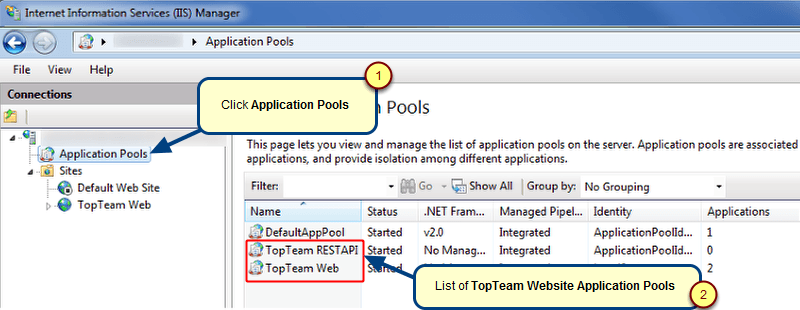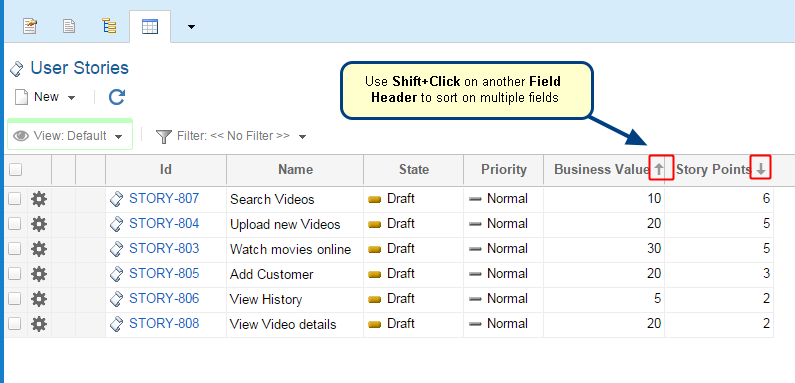Overview
Configure Record Type Screens in the administration section of TopTeam Web, allows you to define and assign screens for a particular Record Type State as well as for Reviewer and Viewer users. You will find three options to assign screens:
- Specify Screen according to the Record Type States
- Specify Screens for Reviewers
- Specify Screens for Viewers
Who should read this?
- TopTeam Administrators
- System Administrators
Prerequisites
- Login as a user having System Administrator privileges.
Step 1. Go to the Administration section
Step 2. Click Configure Record Type Screens
Option 1: Specify Screen according to the Record Type States
In this section, you can specify screens that will display for different states of a record type.
Step 1. Click Specify Screen according to the Record Type States
Specify Screen according to the Record Type States editor opens.
Step 2. Specify Area, Record Type and Screens for individual States
The selected screen will be displayed when a record of the selected record type is in that state.
Option 2: Specify Screens for Reviewers
In this section, you can specify which screens will display for reviewer of both Author and Collaborator user types. Whenever a reviewer opens a record, the screen specified for that reviewer (as per selected record type) will display.
Step 1. Click Specify Screens for Reviewers
Specify Screens for Reviewers editor opens.
Step 2. Specify Area, Record Type and Screens for Collaborators/Authors
The selected screens will be displayed for all Collaborator/Author users.
Option 3: Specify Screens for Viewers
In this section, you can specify which screens will display for Viewer user type. Whenever a Viewer user opens a record, the screen specified for that Viewer user (as per selected record type) will display.
Step 1. Click Specify Screens for Viewers
Specify Screens for Viewers editor opens.
Step 2. Specify Area, Record Type and Screen
The selected screen will be displayed to all Viewer users.
Revised: July 7th, 2017