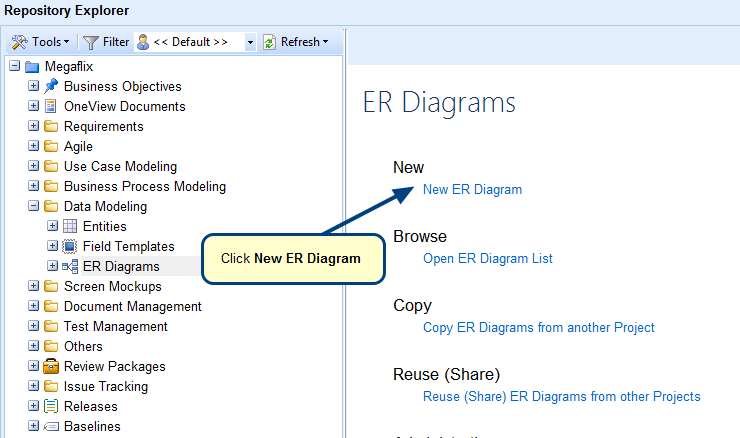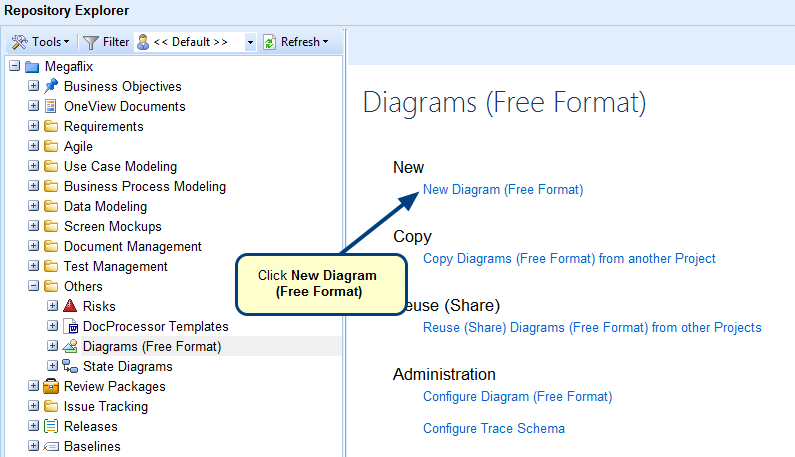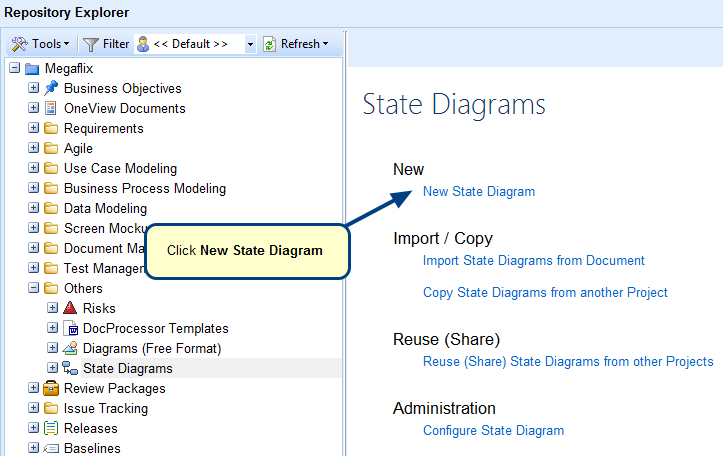Overview
You can create a new Diagram record type in TopTeam via the Administration section.
This article explains how to create a new Diagram record type.
Who should read this?
- TopTeam Users
Step 1. Go to the Administration section and click Configure System Record Types
Step 2. Click Edit Record Types
Step 3. Record Type Editor opens, select Custom Diagrams record type
Step 4. Click the New Record Type drop-down menu and select the wizard option
Step 5. Create Record Type Wizard opens
Step 6. Select a Diagram Type from a pre-defined list of templates
For the next steps of this wizard, refer to the article Creating Custom Record Types.
Step 7. View Action Summary and click Create to create the new Diagram record type
Step 8. Click Finish to close the wizard
Step 9. Include the newly created Diagram record type in your Project using Project Wizard
Refer to the article Adding Record Types to TopTeam Project.
NOTE: In Step 4. of the above article, you need to include the newly created Diagram record type in your Project as shown below.
Scroll to the newly created Diagram record type and select it to include it in your Project via Project Wizard
Data Flows record type is now included in your Project.
See Also
Revised: June 9th, 2017