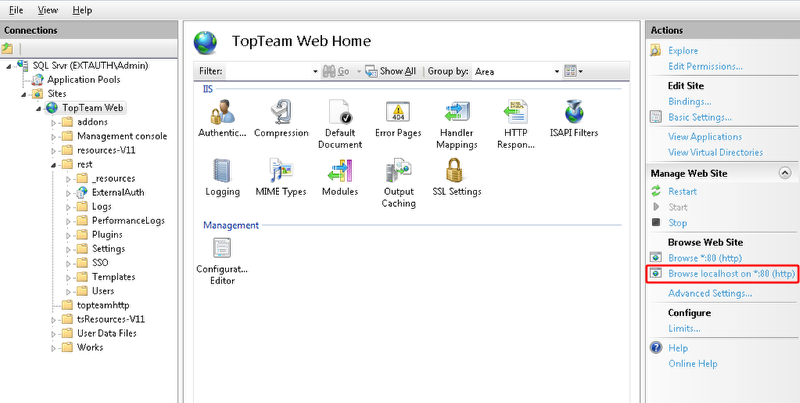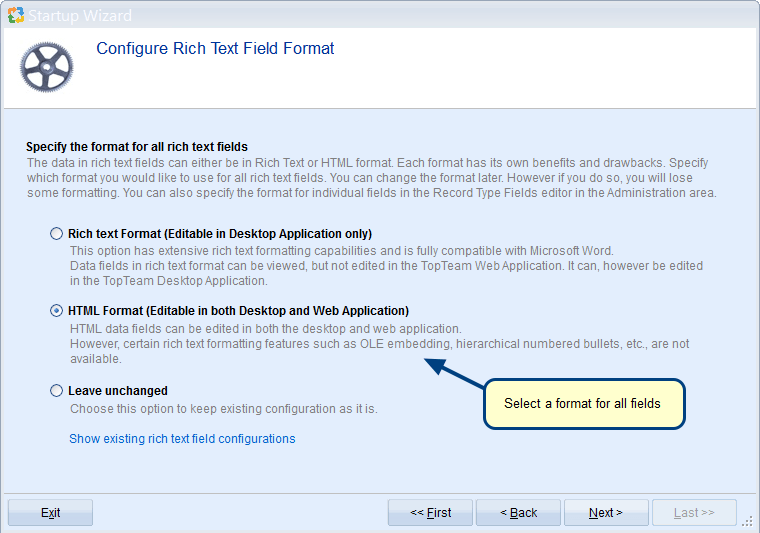Overview
TopTeam Web downloads application files (JavaScript, images, CSS, etc.) from the web server. These files must be cached by browser for optimal performance.
This article explains how to configure cache control response headers on Internet Information Services (IIS) to enable caching on browser.
Who should read this?
- TopTeam Administrators
- TopTeam IT Support
Step 1. Open IIS Manager from Windows Start Menu
Step 2. Open HTTP Response Headers
Step 3. Clean up existing HTTP Response Headers
After you have removed Cache-Control and Expires headers, please follow these steps:
Step 4. Add HTTP Response Headers
Step 5. Add header – Cache-Control
Specify the values for:
Name: Cache-Control
Value: private,max-age=2592000
NOTE:
- The value of the “max-age” directive must be in seconds. Recommended value is 2592000 i.e. the number of seconds in 30 days.The value must always be specified only in terms of seconds for the number of days.
Output
Step 6. Enable Content Compression
NOTE:
1. If “Enable dynamic content compression” option is disabled, it indicates that this feature is not installed on IIS Manager. In that case, go to “Turn Windows features ON or OFF” section of Windows Control Panel and turn ON the Dynamic Content Compression of IIS.
2. Uncheck “Enable static content compression” option for Windows 2012 Operating System or higher.
Step 7. Restart IIS and clear browser cache
Refer to the article How to start and stop TopTeam Web Server website.
Revised: January 31st, 2018