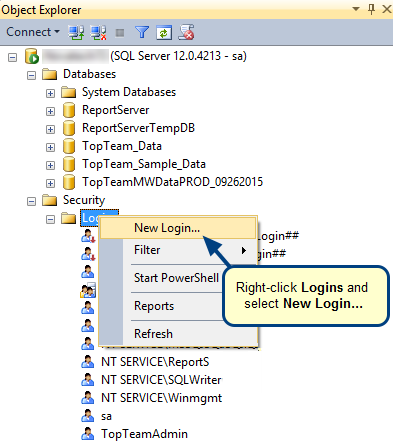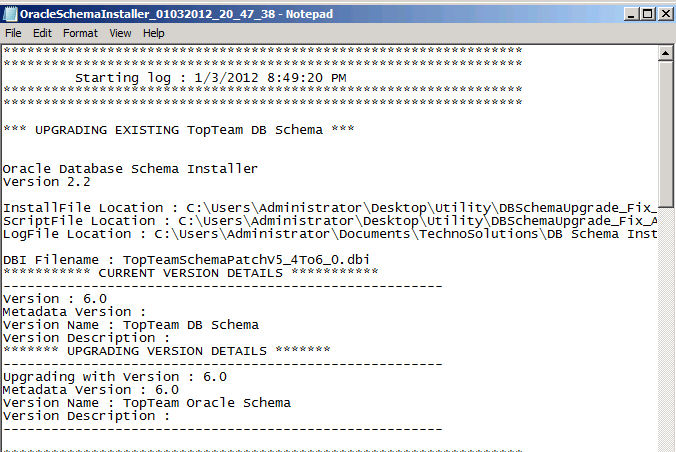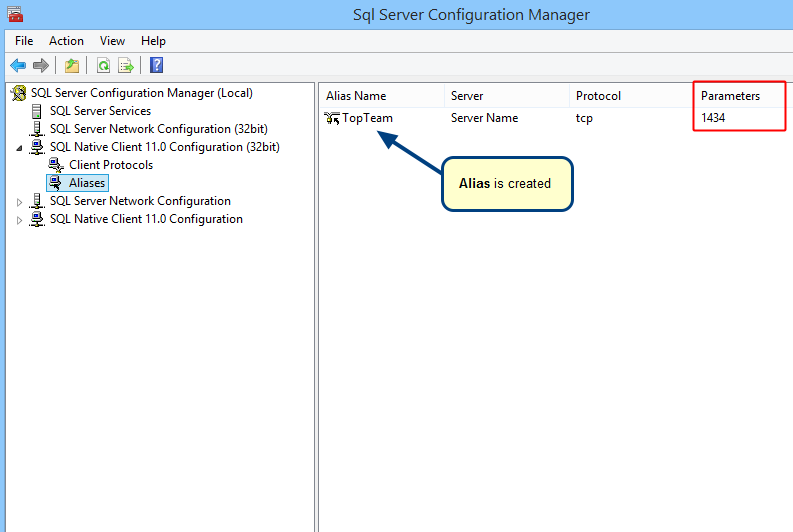Overview
TopTeam and Visual Use Case repository data can be exported from Firebird Database to migrate the repository to SQL Server or Oracle databases. All data including, all projects, requirements, use cases, other repository objects, trace relationships, tracking items, user accounts, security and workflow configuration, etc. are exported from the repository database.
NOTE: This Export utility should NOT be used for the purpose of taking regular day-to-day database backups. For taking regular database backups, use the native database utilities supplied with the database.
This articles explains the step-by-step procedure for exporting repository data from SQL Server Database using TechnoSolutions’ Import/Export utility.
Who should read this?
- TopTeam Administrators
- Visual Use Case Administrators
- IT Support
- System Administrators
- Database Administrators
Process Concept Diagram
Preparations
You need to have the following in order to successfully export data from SQL Server Database.
1. Username and Password for the SQL Server Database.
2. TechnoSolutions SQL Server Import/Export utility available with you.
Or,
Username and Password for the TechnoSolutions Customer Portal (access to Customer Portal is available only to licensed customers) in order to download the Import/Export utility.
3. Ensure that the Import/Export utility has DB Schema version compatibility with your existing repository DB Schema.
The Import/Export utility name has its DB Schema compatibility range.
For example; ImpExp2.09_DBVer_5.0-BatchSize50_ss-14Jul2010.zip file indicates that it is compatible with ALL DB Schema versions between 2.09 and 5.0.
Step 1. Download the Import/Export utility
Download the Import/Export utility from the TechnoSolutions Customer Portal (access to Customer Portal is available only to licensed customers) for SQL Server Database.
Step 2. Unzip this file into an empty folder
Unzip this file into an empty folder.
Step 3. Stop all running instances of TopTeam Application Server and TopTeam Web Application Server
Before exporting TopTeam Database, stop TopTeam Application Server and TopTeam Web Server.
Users of TopTeam will not be able to connect to TopTeam repository during export of TopTeam Database.
Refer the following articles to stop:
- TopTeam Application Server – How to start and stop TopTeam Application Server.
- TopTeam Web Server installed as Service Edition – How to start and stop TopTeam Web Server.
- TopTeam Web Server installed as ISAPI Dll – How to start and stop TopTeam Web Website on IIS.
NOTE: Ensure that you have stopped all access to the repository SQL Server Database before starting the export.
- Ensure that TopTeam Application Server has been stopped.
- Ensure that TopTeam Web Server has been stopped.
Step 4. Run the Export utility
Double-click on the exe file (ImpExp_<<…>>_ss.exe) to run the utility.
Step 5. Accept the License Agreement
Read the License Agreement and accept it to proceed ahead with exporting repository data from SQL Server Database.
Step 6. Welcome to the Export/Import Wizard
Step 7. Choose Export Data
Click Next to proceed for repository data export from SQL Server Database.
Step 8. Login to the database
Enter Username and Password for SQL Server. Click Next to proceed.
Step 9. Select the database
Select TopTeam Database in SQL Server where the data export operation will be performed.
Step 10. Summary information
Review the summary information and click Export to begin exporting data from the database.
Step 11. Finish the export process
Click Finish to exit the utility.
Step 12. Review the Log file
Review the Log file from the Log folder of this utility to ensure that no errors were reported during the export process.
See Also
Revised: September 7th, 2016