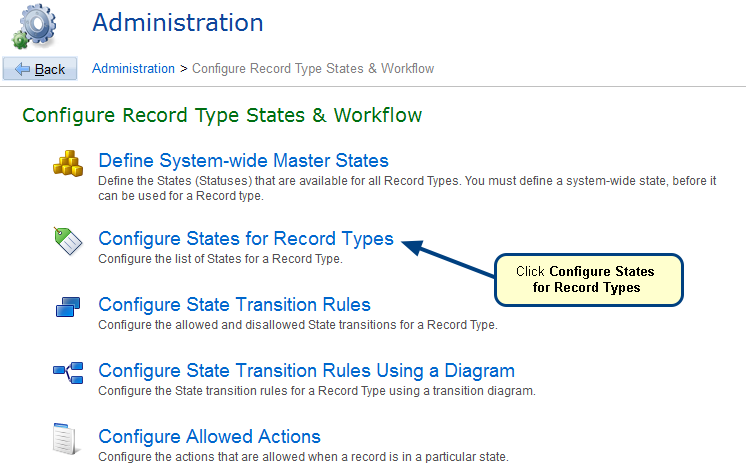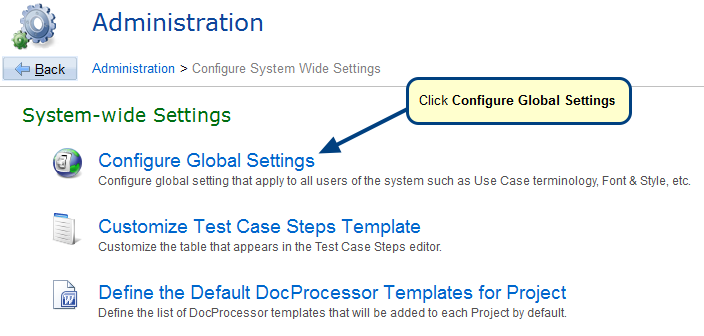Overview
This article describes how to configure lifecycle states for a record type. After reading this article you will be able to do the following:
1. Configure State Transitions for a record type.
2. Enforce State Transition Rules on a Project.
3. View Workflow History Diagram to view the history of state transitions for a record.
Who should read this?
- TopTeam Administrators
- Project Administrators
1. Configuring State Transitions for a record type
Step 1.1. Go to the Administration screen
Step 1.2. Click Configure State Transition Rules Using a Diagram
The State Transition Diagram editor opens.
Step 1.3. Select a record type from the drop-down menu
States of the selected record type display
Step 1.4. Configure state transition
IMPORTANT: Once you have configured rules for state transition, you need to turn ON the Enforce State Transition Rules option in your Project to enforce the record state transitions and lifecycle. If this Project option is turned OFF, users can change record states without any restrictions.
NOTE: You can also grant permissions for individual state transitions to a User Role from “Administration > Configure System Security > Grants Permissions to Roles” editor. Roles can be granted to team members in a project from “Administration > Configure Projects >Assign Roles to Project Team Members“.
Let’s see how to enforce State Transition Rules in a project.
2. Enforcing state transition rules on a project
Step 2.1. Open Project Editor
The Project editor opens.
Step 2.2. Turn ON "Enforce State Transition Rules"
3. Verifying enforcement of state transition rules
Step 3.1. Try changing the state
After changing the state, click Save to save the record.
4. View Workflow History Diagram that shows record’s state flow history with possible future states
See Also
Revised: March 19th, 2018