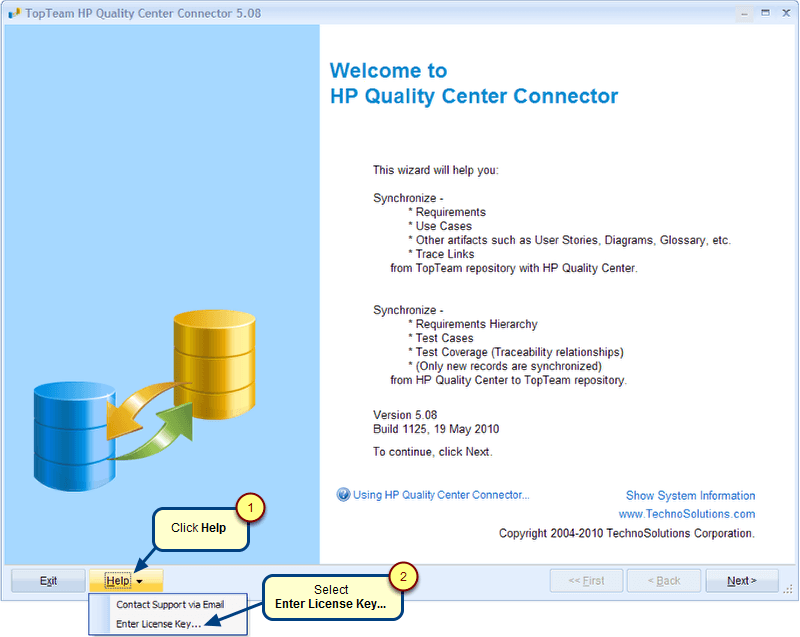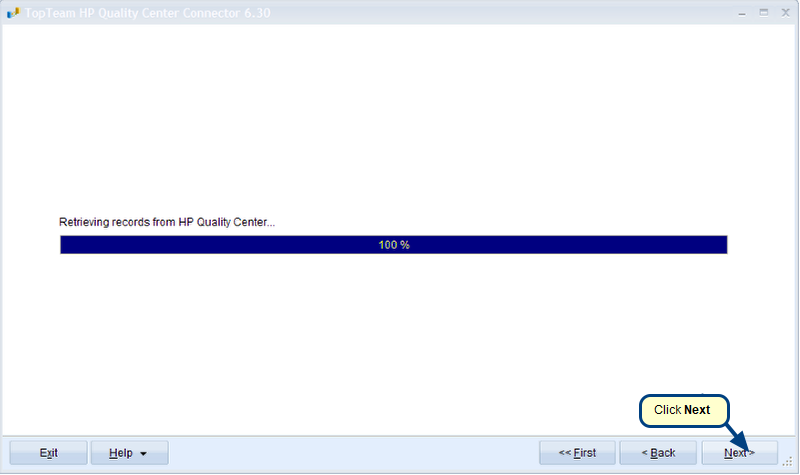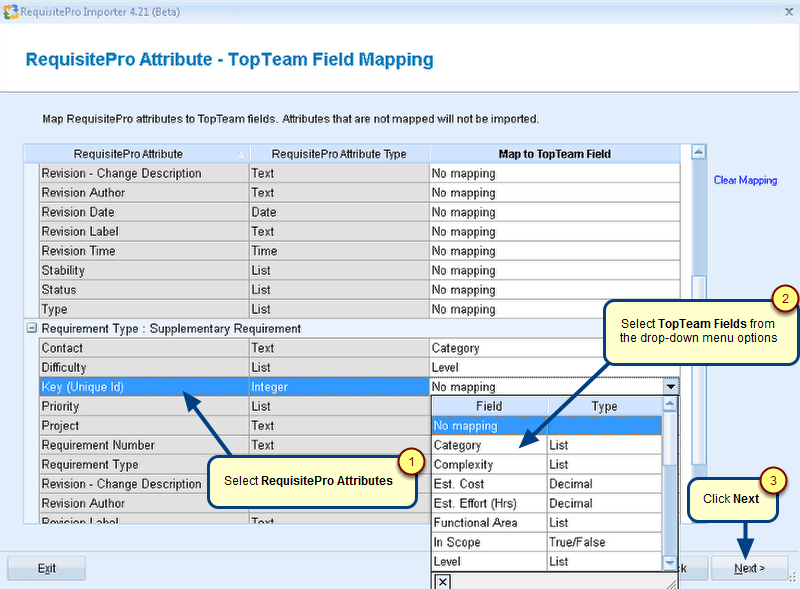Overview
This article describes the procedure on how to schedule execution of VSTS Connector for a parameter file by creating a task in Windows’ Task Scheduler.
Who should read this?
- TopTeam Users
Prerequisites
- You must have enough permissions to add a task in Task Scheduler of the Windows computer on which VSTS Connector is installed.
Step 1. Open Task Scheduler and click Create Task
For information on opening Task Scheduler, refer to the article Starting Task Scheduler.
Step 2. Add a new Action
Step 3. Set Properties
1. Add TopTeam VSTS Connector Executable with complete path in double quotes as Program/script.
E.g. “C:\Program Files\TechnoSolutions TopTeam\VSTS\ttmVSTSConnector.exe”
2. Add parameter file name with prefix -paramfile in double quotes as argument.
E.g. -paramfile”D:\Scripts\VSTS to topteam.vsts.tfssyncparam”
NOTE: Do not give any space before and after -paramfile.
Revised: November 29th, 2018