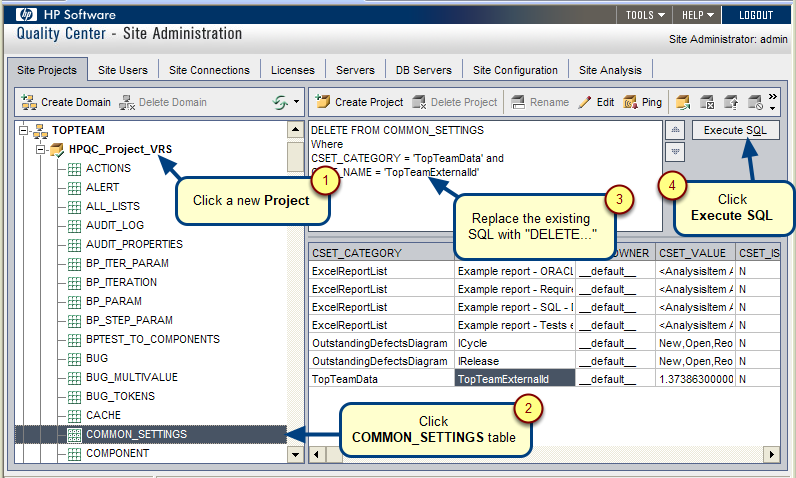What is this article about?
This article describes the procedure for installing TopTeam HP Quality Center (HPQC) Connector on a computer.
Who should read this?
- TopTeam Users
- TopTeam Administrators
- IT Support
What is TopTeam HPQC Connector?
TopTeam HPQC Connector is a Windows desktop application that enable users to synchronize the TopTeam repository data with HP Quality Center. It connects to TopTeam Application Server using the TCP/IP or HTTP/HTTPS protocol.
Who should install TopTeam HPQC Connector?
TopTeam HPQC Connector should be installed on every user’s computer who wishes to synchronize the TopTeam repository data with HP Quality Center and has a valid license.
Where is TopTeam HPQC Connector installed?
TopTeam HPQC Connector is a Windows desktop application and it is installed on a user’s personal computer.
Do you need to have Windows Administrator privileges to run TopTeam HPQC Connector?
TopTeam HPQC Connector does not require Windows Administrator privileges to run on Windows.
Does one need to purchase a license to install and use TopTeam HPQC Connector?
By default, TopTeam HPQC Connector runs on an evaluation/trial basis for 30 days.
You need to purchase a license key from TechnoSolutions for using TopTeam HPQC Connector beyond the 30-day trial.
If you are upgrading the software and have already applied for the license key, you do not need to apply for it again.
Preparations
1. Download the TopTeam HPQC Connector installer from the TechnoSolutions Customer Portal (access to Customer Portal is available only to licensed customers) or any other download link provided to you.
The installer file name format is: TopTeamHPQCConnector_Installer_<HPQC Connector Version>_QC<Supported HPQC Version>_DB<TopTeam Database Schema Version Required>_<Release Date>.exe
e.g. TopTeamHPQCConnector_Installer_5.04_QC9.2_&_10.0_DB5.0_05Mar10.exe
In the example above:
- <TopTeam Desktop App Version> — 1.51 — is the version number of TopTeam HP Quality Center Connector.
- <Supported HPQC Version> — 9.2_&_10.0 — is the supported version number HP Quality Center.
- <TopTeam Database Schema Version> — 5.0 — is the TopTeam Database Schema version required for this version of TopTeam HP Quality Center Connector.
- <Release Date> — 05Mar10 — is the release date of this TopTeam HP Quality Center Connector.
NOTE: Before installing or upgrading TopTeam HPQC Connector, ensure that TopTeam Database Schema version required for the new TopTeam HPQC Connector is installed.
For information on the compatible version of TopTeam Database Schema, refer to the article System Requirements for TopTeam HP Quality Center Connector.
2. If you are upgrading TopTeam HPQC Connector, ensure that you have closed TopTeam HPQC Connector if running.
Prerequisites
Refer to the article System Requirements for TopTeam HP Quality Center Connector.
Step 1. Run the TopTeam HP Quality Center Connector installer
Run the TopTeam HP Quality Center Connector installer by double-clicking the installation file.
Step 2. Click Next to begin the installation
Step 3. Read and accept the TopTeam HP Quality Center Connector installer License Agreement
Step 4. Choose the installation folder
Step 5. Review the installation summary and click Install
Step 6. Click Finish to exit the installation wizard
You have now successfully installed the TopTeam HP Quality Center Connector installer
Step 6. The TopTeam HP Quality Center Connector installer application shortcut on the Windows desktop
Step 7. Apply License Key for TopTeam HPQC Connector
Ignore this step if you have already applied the license keys or you are currently evaluating TopTeam HPQC Connector.
If you have a license key, refer to the article Applying License Keys to TopTeam HP Quality Center Connector.
Revised: May 3rd, 2018