|
Elaborate Use Case Scenarios (Flow-of-events) |

|

|

|
|
|
Elaborate Use Case Scenarios (Flow-of-events) |

|

|

|
Elaborate Use Case Scenarios (Flow-of-events)
Overview
TopTeam provides a powerful Flow-of-events editor that you can use to author comprehensive set of Use Case Scenarios.
To author Use Case Flow-of-events (or Use Case Scenarios), follow these steps:
Go to the Flows tab of the Use Case editor.
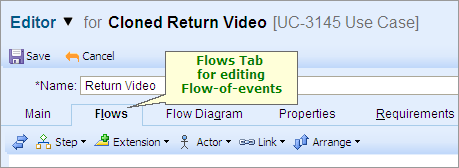
Author the Main Flow-of-events (also known as the Main Success Scenario or the Main Path)
Start entering steps of the Use Case Main Flow or the Main Success Scenario in the numbered bullets editing areas.
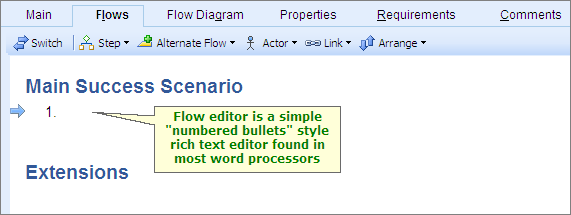
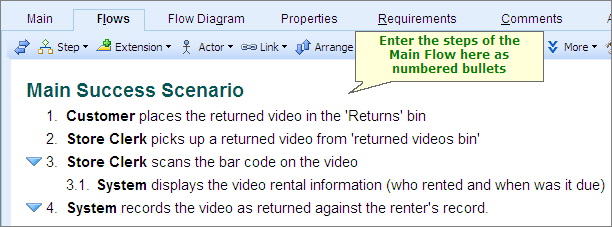
Use Case Main Flow, or Main Path, is the typical scenario that leads to successful completion of the Actor's goal.
When you enter the first two characters of an Actor's name, TopTeam will intelligently prompt you to select the Actor from a pop-up list.
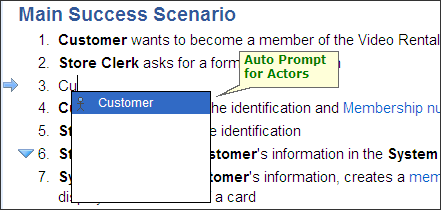
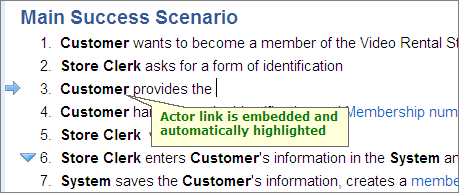
Identify and add all possible Alternate Flows (also known as Extensions or Alternate Paths)
After you have finished entering the steps of the Main Flow-of-events, review every step to see if there is a possible alternate or exception scenario for that step.
To add an Alternate Flow (or Extension) to a step, right-click on the step and choose Add Alternate Flow or Add Extension.
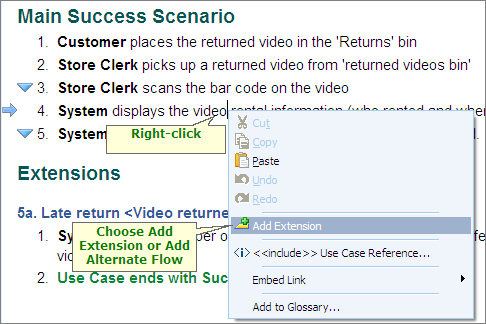
Enter a Name for the Alternate Flow (Extension), usually the condition for branching into the Alternate Flow. By default, TopTeam automatically links the Alternate Flow to the current step, however you can change this by clicking on From Step No. drop-down list.
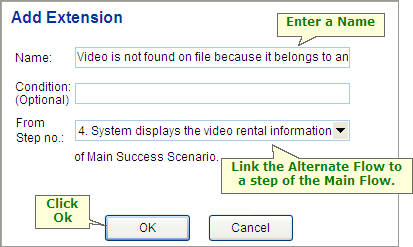
TopTeam creates the Alternate Flow and places the cursor in the numbered bullet list immediately below the Alternate Flow Name. Enter the scenario for the Alternate Flow or Extension. The Alternate Flow is numbered according to the branching step of the Main Flow. For example, Alternate Flow number 4a indicates it is the first branch from step 4 of the Main flow.
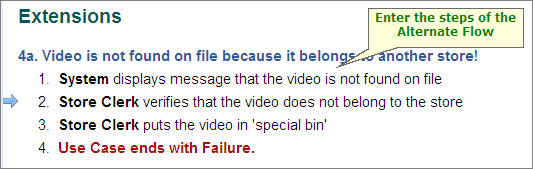
TopTeam automatically converts the Use Case steps into a Flow Diagram
You can use the Use Case Flow Diagram to:
| 1. | Review the Use Case with stakeholders |
| 2. | Simulate the application |
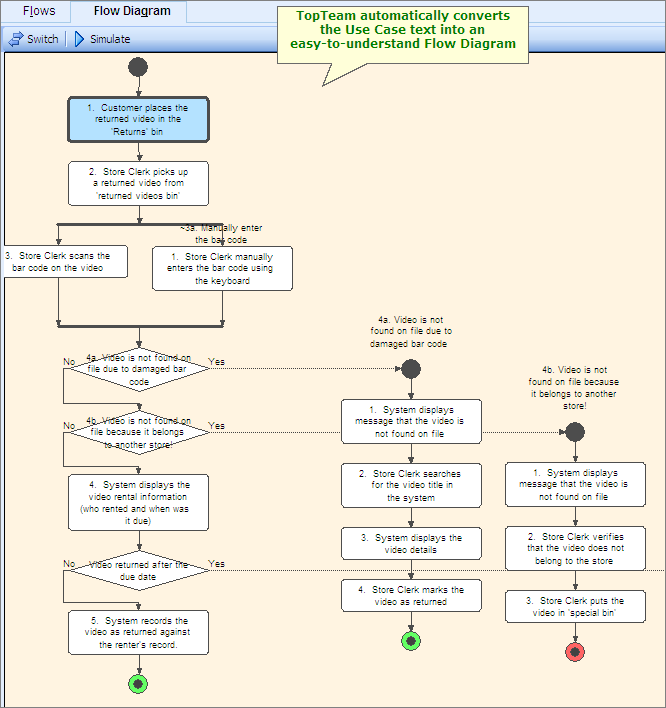
Step Complete
You have now successfully authored the Main Flow-of-events and Alternate Flows for one Use Case.
Complete this step for every Use Case in the Project and then proceed to the next step.